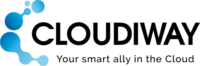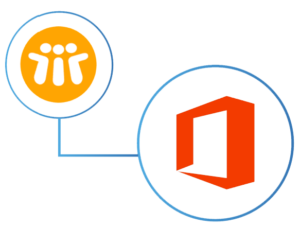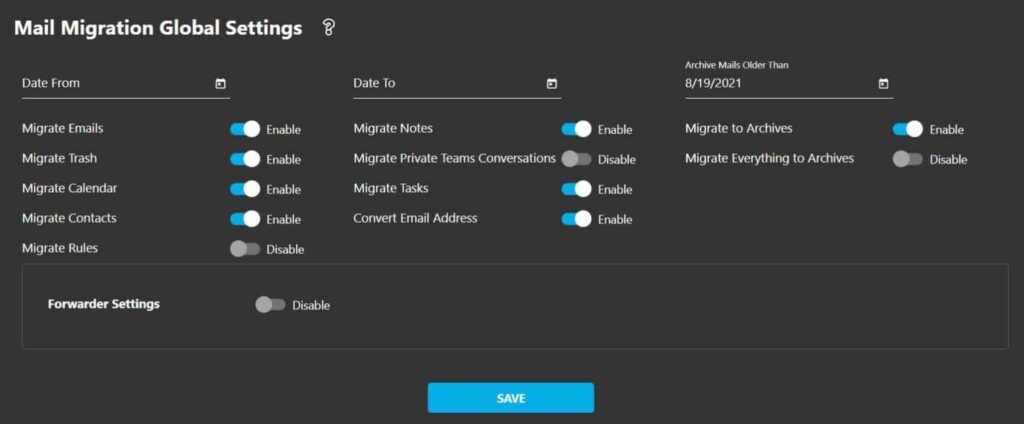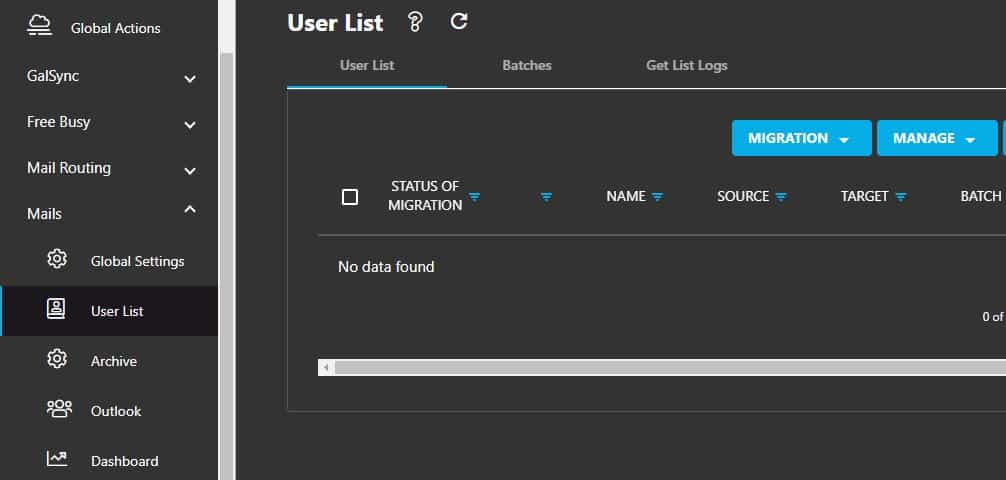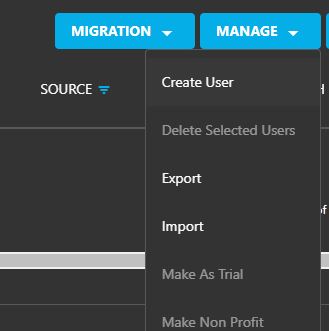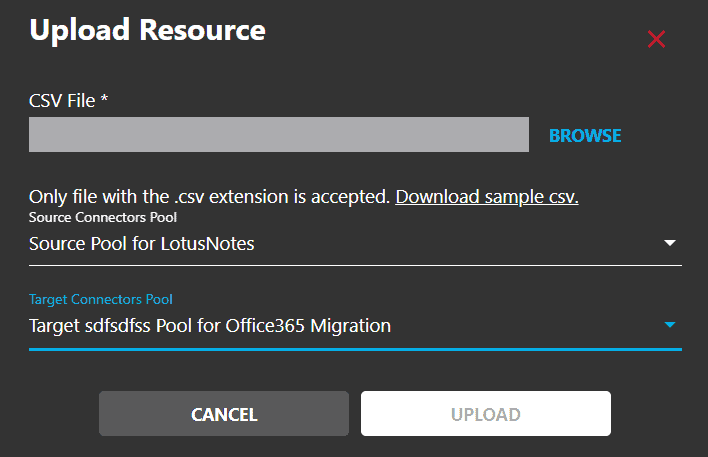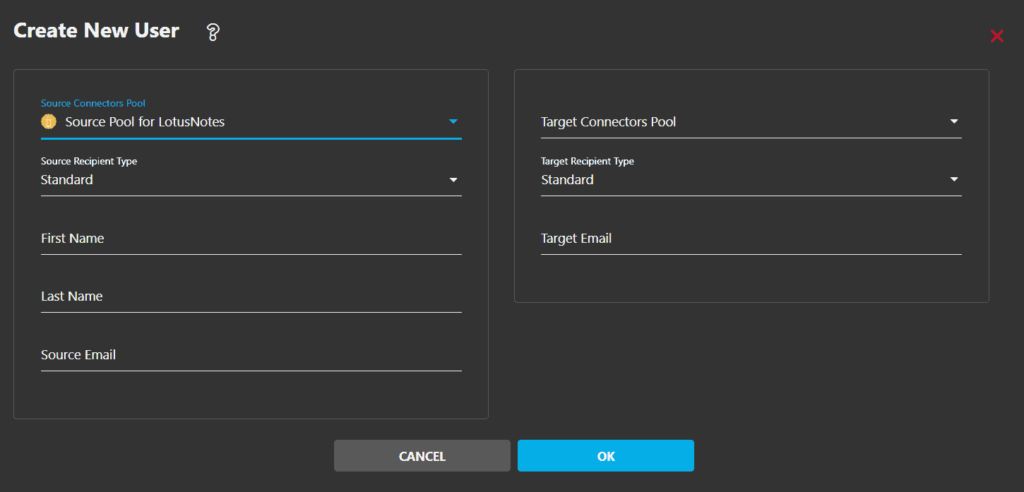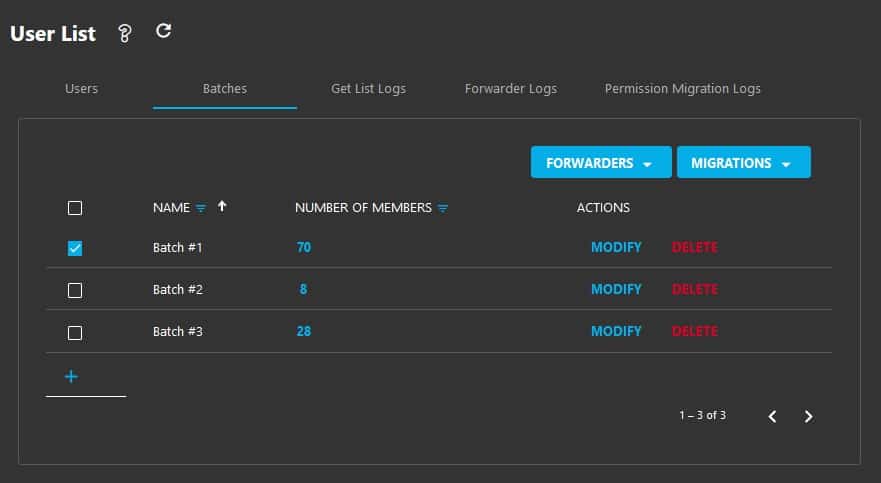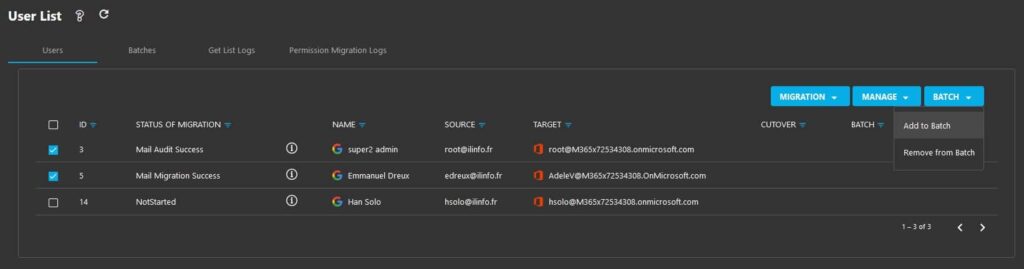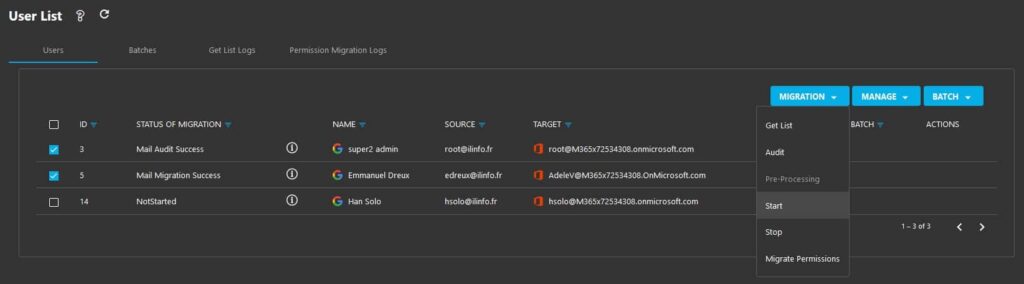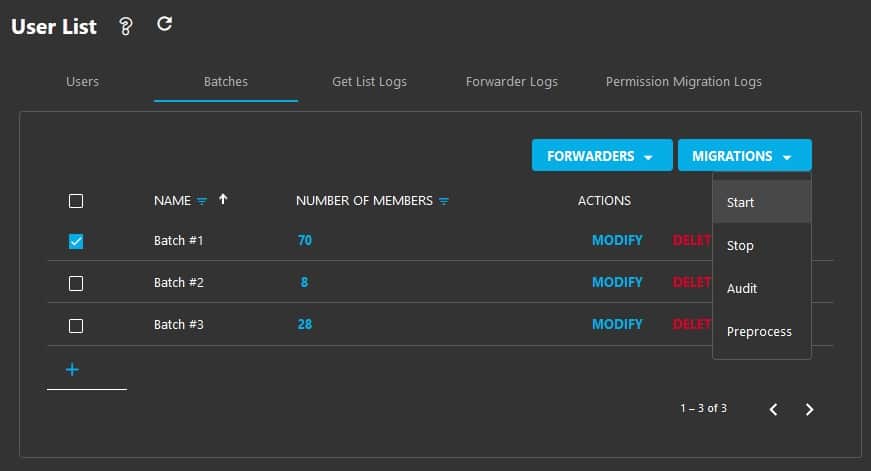Lotus Notes Migration
Looking for an alternative to Lotus Notes?
Easily Perform your migration from Lotus Notes to Microsoft 365 or Google Workspace
Migrate Lotus Notes to Microsoft 365
- Fast
- Reliable
- Secure
- Zero impact
- Seamless Migration
- Scalable : Run migration agents in parallel to increase migration speed
- Eliminate the risk of using custom scripts
- Saas platform : Nothing to install, nothing to maintain
Migrate Lotus Notes to Google Workspace
Migrate your users from a central interface.
Automatic conversion of Lotus Notes proprietary format into Internet format (MIME).Requires the installation of an agent on a Notes Client.
Nothing to install on servers.
- Asssess, Audit and Migrate quickly and easily
- Complete Dashboards to monitor your migration
What’s migrated:
- Mails
- Contacts
- Calendars
- Folders
- Permissions
- Shared Mailboxes
- Archives
With Cloudiway’s Migration Platform, you can:
- Define your migration batches
- Migrate in parallal
- Plan and run delta passes.
- Define Filtering rules (between dates).
- Migrate Lotus Notes archives stored on server side or on network shares.
Frequently
Asked Questions
What is Lotus Notes Migration and why is it necessary?
Lotus Notes Migration is the process of moving an email account from Lotus Notes to another. It’s often necessary when a company switches email platforms or needs to consolidate servers for cost-effectiveness, better performance, or improved user experience. But the main reason is to move away from this archaic old system!
How does the process of Lotus Notes migration work?
It requires to install a workstation connected to a HCL Domino server. On this workstation, you will install a Lotus Notes client and the Cloudiway agent. This Cloudiway agent makes the connection between the Domino server and the Cloudiway Platform. Once uploaded to the Cloudiway platform, the messages are pushed to the target.
What are the typical challenges faced during Lotus Notes migration?
Lotus Notes migration can present challenges like data loss, downtime, compatibility issues, and the task of reconfiguring user settings. It requires careful planning and execution to minimize these potential issues.
But most of all, the most important challenge is performance and deal with your on-premises environment limitations: Do not flood your server with requests, do not allocate all the bandwith for the migration during business hours, ensure that your firewall will support the loads, install the necessary number of migration agents to maximise throughput without impacting the business during working hours.
How can I ensure that my data is secure during the Lotus Notes migration?
Data transits over encrypted HTTPS sessions (TLS 1.2). Once uploaded the platform, they are immediately pushed to the target. Data does not remain stored in the Cloudiway platform.
What types of data can be migrated during the migration?
Apart from emails, other types of data that can be migrated include contacts, calendars, folders, Archives and Shared Mailboxes.
How long does the Lotus Notes migration typically take?
The duration of an email migration depends on several factors including the amount of data to be migrated, the speed of the network, and the performance of the source and destination servers.
Can I access my emails during the Lotus Notes migration process?
Yes, the migration is a copy of source content to target content. Access to the source is readonly, therefore it remains available and untouched during the migration.
How can I ensure minimal downtime during my Lotus Notes migration?
Downtime can be minimized during the migration by careful planning, performing a test migration beforehand, scheduling the migration during off-peak hours, and using reliable migration tools or services such as Cloudiway.
Do I need to backup data before the migration?
No, Cloudiway requires a readonly access and does not make any modification or deletions to the source content.
What our customers are saying

We have been working with Microsoft 365 for more than 10 years. We have needed to perform Cloud-to-Cloud migrations on many occasions. Cloudiway has always been the perfect partner providing a very valuable product and support”
Víctor M. Salanova
Dirección en Centria Tecnología
All was achieved 24h after the start, 1st time in my career after more than 10 years of migration. Cloudiway takes care of everything, Mail/shared mailboxes/Ressources/Teams/OneDrive, etc. You need one hour of consulting services to be sure everything is well set up before starting, but in a migration budget, this hour is nothing regarding the time you earn after in support issues…
Didier Delens
IT Manager at EyeD Pharma
The Cloudiway Expert was fantastic to work with, very knowledgeable and helpful
Conrad Murray
Director and Messaging Architect at Nero Blanco
Microsoft Teams usage continues to grow worldwide, and migration between different teams or from different collaboration systems can be a requirement. With years of experience and a new interface, Cloudiway offers a solution to MSPs and IT Professionals.
Mike Ammerlaan
Director of Microsoft 365 Ecosystem marketing at Microsoft Corp
The choice of the Cloudiway solution was a guarantee of success given the experience acquired over many years and the need to migrate Teams that only Cloudiway was able to offer on the market at the time. Experience has shown that Cloudiway is the ideal partner.