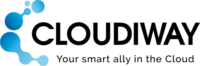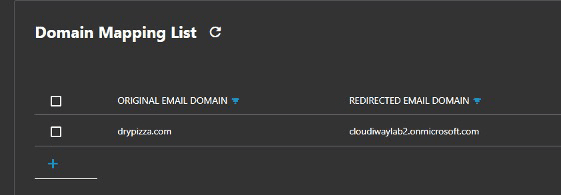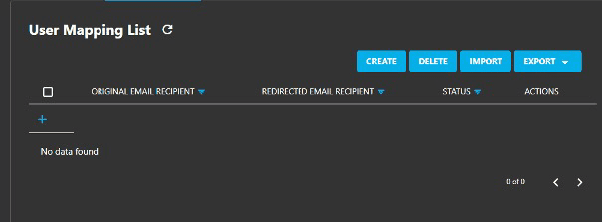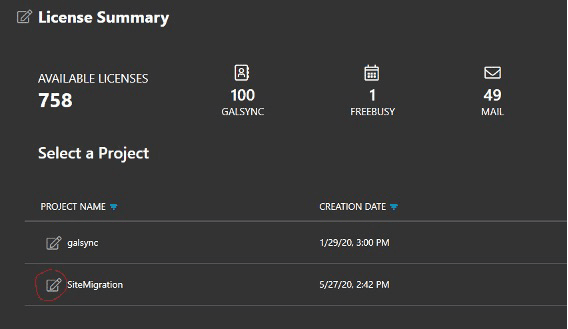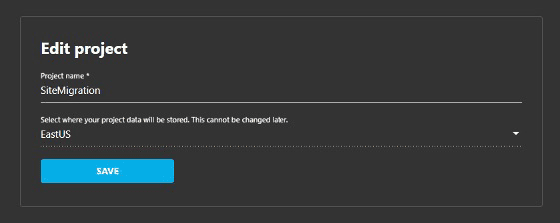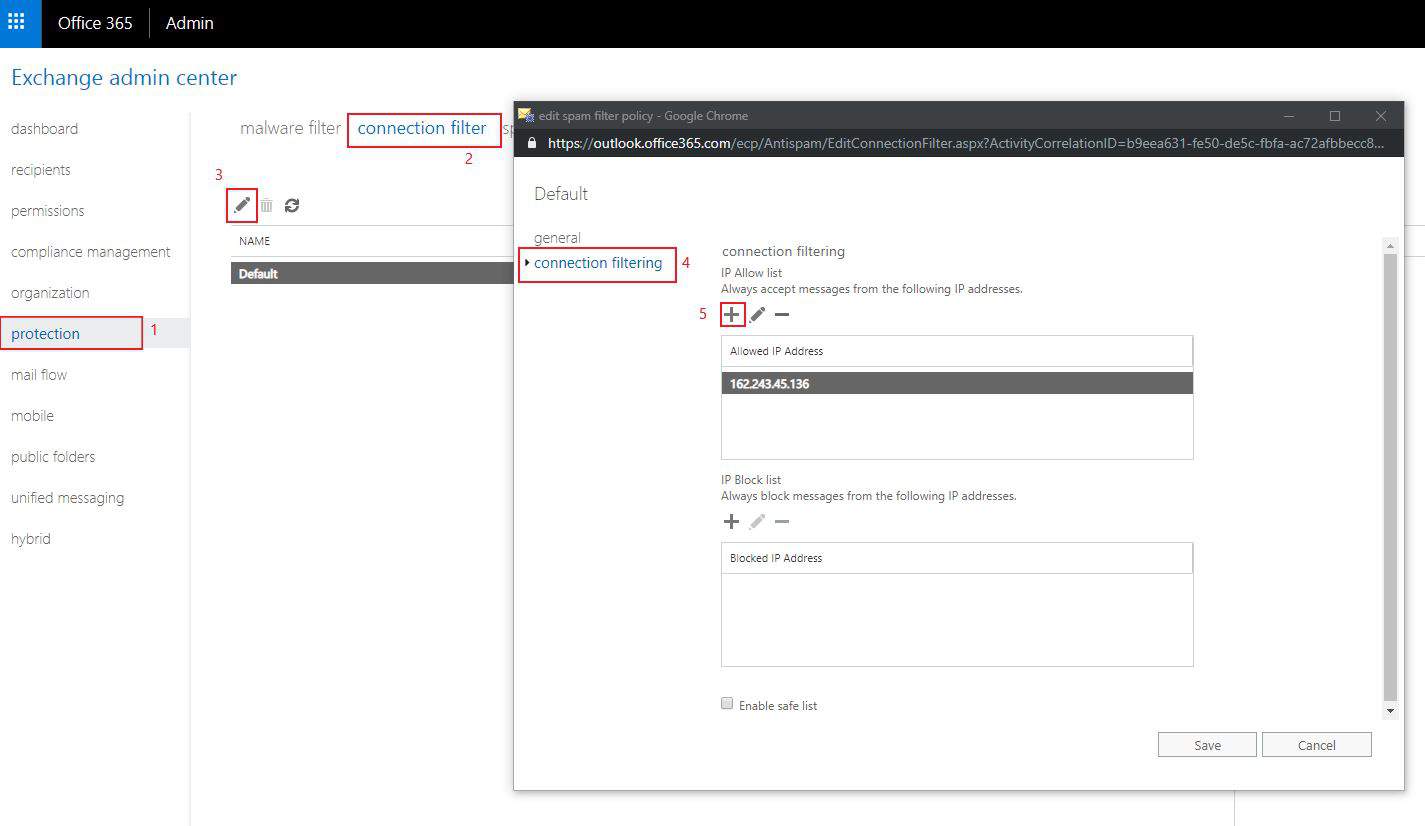SHORT-TERM MAIL ROUTING FOR CUTOVER MAIL MIGRATION
1. About this guide
1.1. Audience
This guide is aimed at system administrators who are capable of connecting to remote systems such as Google Workspace (G Suite for Business) and Office 365 Admin Panel. Mail routing is usually a detailed setup that requires a high level of competence and experience with mail servers.
Although we provide support for our products, we do not provide support for third-party products such as PowerShell or server administration of Google or Exchange.
If you are concerned you might have any difficulty completing these steps, please consider a solution with our consulting team. This will ensure a fast, cost-effective, and stress-free implementation.
1.2. Using this guide
This guide provides steps for setting up mail routing using the Cloudiway platform, as well as details of any remote system configuration required. It uses the domain drypizza.com as an example of mail routing between Office 365 tenants.
2. Mail Routing with Cloudiway
Cloudiway’s mail routing migration solution helps businesses implement mail forwarding systems through a simple SaaS interface. As a result, mail routing with Cloudiway requires no additional software installation or overhead. You simply need to point your MX records to Cloudiway’s mail routing platform and/or set up a smart host agent.
Mail routing via the Cloudiway platform can be achieved without interruption to the end user.
Mail routing is a short-term solution during a transition involving mail migration.
2.1. Short-Term Mail routing during cutover mail migration
The mail routing solution should be used at the end of your migration between 2 office 365 tenants when you need to move your domain name from the old tenant to the new tenant.
You will need to detach your domain from the old tenant and then reattach it to the new tenant. During this transition, the domain name will not exist anywhere (it will not exist anymore in the source and not yet in the target). As a consequence, emails sent to users in those domains will result in non-delivery reports. Cloudiway’s mail routing platform can be used to prevent delivery failures during the transition, ensuring all incoming mail is routed to the intended user regardless of the status of the domain.
The following diagram is an example of cutover migration between two Office tenants.
Before migration or mail routing, when mail was sent to bob@drypizzza.com, it was delivered to the old office 365 tenant, which was associated with the domain name drypizza.com. Once the MX record points to the mail routing, mail for bob@drypizza.com is delivered to the target tenant.
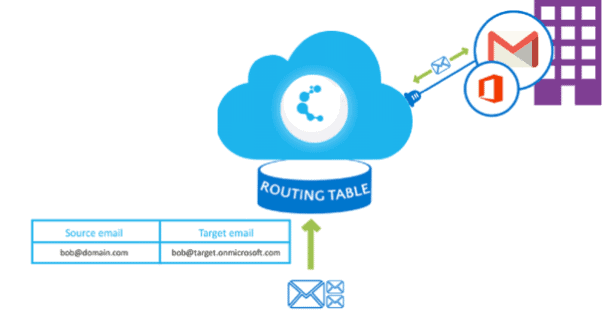
2.1.1. Considerations
The TTL (‘Time To Live’ setting) of your DNS MX records may be cached and still point to the old value. The issue may be addressed by decreasing the value of the TTL to the allowed minimum. The TTL is displayed in seconds, so 3600 is equal to 1 hour, for example. The minimum is often 15 minutes, which is equivalent to 900 seconds.
3. Security
For more security information, please refer to this article.
4. Setup Mailrouting
4.1. Before you start
Before you start, please ensure you have the details outlined in the following table.
| Name | Description | Location |
| Cloudiway login | Stores details and provides communication between the systems you already use. | https://portal.cloudiway.com |
| Help Center access | Our extensive help center (knowledge base) is always accessible, with videos, troubleshooting tools, and more. | http://help.cloudiway.com |
| Decreased TTL of DNS MX records | If inbound mail routing is part of your business need, ensure the TTL of each MX record is set to the minimal value: this reduces caching time when you will switch your MX records. | Your DNS provider. |
4.2. Short-term domain transformation configuration
2 configuration rules are available on the platform:
- Domain mapping rule
- User mapping rule
When mail arrives on the platform, it checks if the email address of the recipient is in the user list. If so, it rewrites the email address and delivers it to the target recipient.
If the user is not found, the domain mapping rule is used to rewrite the target recipient of the mail.
If the naming conventions of your source and target are identical, you just need a domain mapping rule.
Let’s say that you have a default domain rewriting rule that rewrites Drypizza.com to cloudiwaylab2.onmicrosoft.com
In this sample, if the user mapping list is empty, any mail received for Drypizza.com will be rewritten and delivered to cloudiwaylab2.onmicrosoft.com
If for any reason, you need to rewrite the user prefix, then you have to fill the user mapping list. This will be the case if you have users with different naming conventions: the user mapping list will be used to rewrite and deliver the mail to the target email address.
testuser@drypizza.com -> testuser@cloudiwaylab2.onmicrosoft.com
If you have users with different naming conventions, then a user mapping list is useful for correctly rewriting and delivering the email address.
For instance, at the source, the email address may be flastname@drypizza.com and become firstname.lastname@target.com
Domain mapping rule:
User Mapping List:
When your configuration is completed, you need to push it to the mail relay server.
For this, you need to click on PUSH DATA:
5. Setup MX records for Mail Routing
You can prepare your configuration in advance in the cloudiway platform and push it to the server. It will not be used as long as you are not pointing your MX record to the mail relay server.
5.1. Update your MX records for inbound routing
When you are ready for your cutover, you should point your MX record to the Cloudiway server.
It may take a moment to propagate (due to the TTL of your DNS records).
As soon as it is propagated, you may safely start detaching your domain from the source and reattach it to the new tenant
For more information, click here.
Mail server addresses:
- USA: eusmailrouting.cloudiway.com
- Europe : nemailrouting.cloudiway.com
How to verify which mail relay will be used?
From the project list, edit your domain:
The location of your project is displayed here:
Note that it cannot be modified, it is set when you are creating your project.
5.2. Add the Mail Routing Server IP as an allowed IP address
To avoid having the incoming emails arrive in your spam folder, you have to add the mail routing server IP address as an allowed IP address in your target tenant. To do so follow the steps below:
- Go to the Exchange admin center.
- Click on Protection, then click on Connection Filter.
- Click on the pen to edit, then click on connection filtering and add the IP address to the IP Allow List as shown in the screenshot below.
6. Post-Activation Options
6.1. Check logs
The Cloudiway mail routing platform provides a text log of actions performed. You can check it at any time from the Relay area of the platform and by clicking on the Mail Routing Server / Logs tab.

6.2. Stop mail routing
When you’re ready to stop using Cloudiway’s mail routing service, follow the checklists below.
- Point your MX records at your new remote system.
- After the minimum time set in your TTL settings has passed, check that mail is now routing independently of Cloudiway.
- Change your TTL settings, to a longer minimum time, if desired.
- Send a request to Cloudiway to close your project.
Decommissioning.
You also need to remove your configuration from the mail relay server.
For this, click on Decommission Data:

7. Troubleshooting
Cloudiway provides an extensive knowledge base with many resources, including common error messages, video guides, and downloads.
Please visit the entire knowledge base here (where you can search for keywords or read through topics): https://help.cloudiway.com/
The knowledge base also contains information on how you can ask for further support, should you require it.