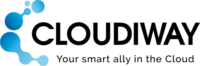ZIMBRA TO GOOGLE WORKSPACE MIGRATION
1. Introduction : Zimbra to GMail Migration
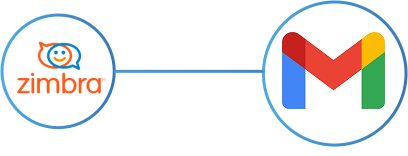
This Zimbra to Gmail migration guide is designed to provide IT professionals and administrators with a comprehensive understanding of the migration process from Zimbra to GMail using the Cloudiway SaaS migration tool. We understand that this migration requires careful planning, execution, and troubleshooting.
The Cloudiway platform is flexible enough to support all types of migration paths. Two of the most common migration strategies are cutover and staged migrations. Cutover strategies involve migrating all mailboxes over a weekend, ready for your users on Monday morning. Staged strategies provide more flexible migration options, as discussed on this page.
2. Zimbra to GMail Migration : Security
Cloudiway respects security best practices to safeguard your organization’s data and privacy during the migration process. More information are available in this article.
3. Zimbra to GMail Migration: Performance
Cloudiway takes care of the overall performance of the platform during your Zimbra to GMail migration , details can be found in this article.
4. Zimbra to GMail Migration scope
4.1. What can be migrated
All of the following mail-related items can be migrated during the Zimbra to GMail migration:
- Emails
- Folders
- Contacts
- Calendars
- Secondary calendars
- Permissions
4.2 Migration limitations
For the Zimbra to GMail Migration, an administrator can execute the migration by creating an account with access to all mailboxes. However, if this isn’t feasible, a self-service migration option is available. It’s important to note that in self-service mode, the migration of Zimbra calendars and contacts is not possible due to the need for Admin API calls.
4.3 Considerations
Mailboxes must exist at the target prior to the migration.
4.4 Audience
This guide is aimed at experienced system administrators who are capable of connecting to remote systems and using a variety of administration tools.
Although we provide support for our own products, we do not provide support for third party products such as PowerShell or server administration of Zimbra or Google Workspace.
5. Pre-migration configuration
5.1 Before you start
Before you start, you will need to ensure you have the details outlined in the following table.
| Name | Description | Location |
| Cloudiway login | Stores details and provides communication between the systems you already use. | https://portal.cloudiway.com/ |
| Help Center | Our extensive knowledge base is always accessible, with videos, troubleshooting tools, samples and more. | https://help.cloudiway.com/ |
| Google Admin | To configure the Google feeds | https://admin.google.com |
5.2. Zimbra to Google Workspace Migration : How it works
The Cloudiway migration solution is a SaaS platform.
The migration requires the Zimbra server to be accessible from the SaaS platform.
Note: all network operations are performed over TLS 1.2.
5.3. Source Prerequisites
There are two modes of migration:
- Migration with an admin account that has all necessary delegations to all mailboxes. You need to provision a Zimbra full admin with access to all user mailboxes.
- Self-service migration (when it’s not possible to have a delegated admin account). Check out this article for additional information.
Scenario 2 will be used in case Zimbra is a hosted service where the provider cannot give you an account that have permissions to all mailboxes. In this case, you would use the standard self service mode where users migrate themselves by entering their credentials into a form.
Cloudiway migration platform migrates the mails using IMAP.
Contacts and calendars are migrated using the native Zimbra APIs.
Imap ports:
143: Standard IMAP port
993: IMAP over SSL
You will use one of the two ports.
Zimbra admin port: 7071
By default, the Zimbra admin port is 7071. Cloudiway migration platforms needs to connect to the admin platform in order to retrieve information.
Web service ports:
By default, Zimbra web services are accessible through SSL port 443
Firewall rules:
If you want to set up a specific firewall rule, please log a ticket through our Support portal to get our IP address.
5.4. Target Prerequisites
5.4.1. Google IMAP Configuration
- Sign in to your Google Admin console using an administrator account.
- From the Admin console Home page, go to Apps > Google Workspace > Gmail > End User Access
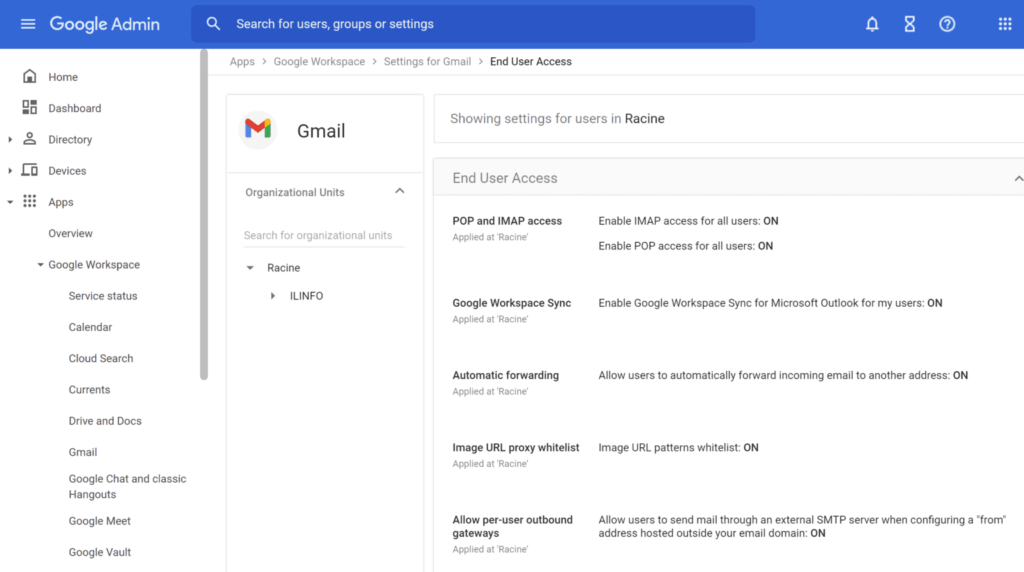
3. Select the organizational unit you want to configure settings for. If you want to configure settings for everyone, select the top-level unit. Or, select one of the child organizational units.
4. Go to POP and IMAP access.
5. Click the pencil “edit” icon.
6. Check Enable IMAP access for all users. And Select Allow any mail client.
You do not need to enable POP for Cloudiway tools to work.
7. Save your settings.
5.4.2. Google feeds
You need to configure the permissions (Google feeds).
This article explains how to add the Google feeds:
https://help.cloudiway.com/article/g-suite-connector-configuration/
The Cloudiway Google service account client ID is: 114818336788408865729.
But you can also create your own Google service account and give it the necessary permissions.
The scope to authorize are:
https://www.googleapis.com/auth/admin.directory.resource.calendar,
https://www.googleapis.com/auth/calendar,
https://www.googleapis.com/auth/gmail.labels,
https://www.googleapis.com/auth/tasks,
https://www.googleapis.com/auth/gmail.insert,
https://www.googleapis.com/auth/gmail.readonly,
https://www.googleapis.com/auth/contacts,
https://www.googleapis.com/auth/gmail.imap_admin,
https://www.google.com/m8/feeds/
5.4.3. Create your user mailboxes
Cloudiway migrates between existing user mailboxes. Therefore, the user mailboxes must be created prior to the migration.
5.5. Mapping Table
During the migration, Cloudiway uses a mapping table to perform the conversion of email addresses in email headers, calendar items, and mailbox permissions.
Important: the mapping table must be exhaustive, any missing email address will not be converted, and would end up with loss of mailbox permissions, unrepayable emails and broken calendar items. Cloudiway automatically populates this mapping table when source mailboxes are discovered by Get List functionality explained below. However, make sure if the mapping table was populated automatically that you are not missing any email address.
6. Zimbra to GMail Migration
6.1. Create your source and target connectors
For Cloudiway to migrate your email, it needs to be able to communicate with both your source and target domains. To do this, Zimbra to Microsoft 365 Migration requires connectors that will store the credentials used to connect to the endpoints. You will need to set up a connector for each source tenant you wish to migrate and each target tenant that mail should be migrated to.
Follow the steps on the pages below to configure Zimbra and Office 365 connectors:
6.2. Configure the global settings for migration
Now that you have set up at least one source and target connector, you’re ready to configure your global settings. Using the Cloudiway platform, this is simply a matter of selecting what you want to migrate.
From the Mails area of https://portal.cloudiway.com, click on Global Settings
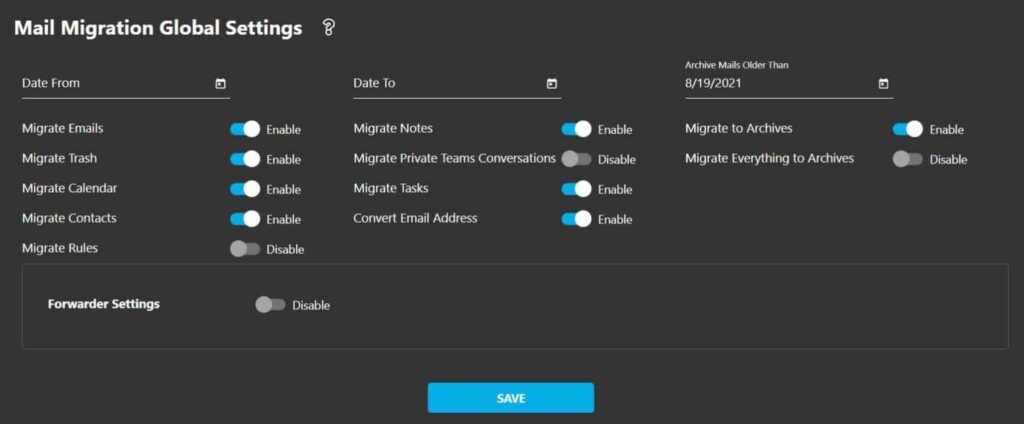
Most of the options are self-explanatory.
The Convert Email Address option needs further explanation. The Convert Email Address option is switched on by default (and is best left on). When activated, this option rewrites email addresses found in the email headers, calendar items and mailbox permissions and replaces source email addresses with their corresponding target email addresses in the mapping table. Therefore, it’s important that all users exist in the mapping table before migration begins.
Archive Mails Older Than is to migrate the emails older than specified date and time in the past to the target archive mailbox and Migrate Everything to Archives is to migrate all the emails to the target archive mailbox. See the 7.2. Migration to archives section for further information.
Click on the Save button at the bottom of the screen to update your global settings.
6.3. Import or create your users
Your Zimbra to Microsoft 365 Migration requires to fill your user list. There are a number of ways to add users that you wish to migrate. These include:
- CSV file import.
- Cloudiway’s mailbox discover tool (Get List).
- Create a single user.
Regardless, each user will need to be assigned a license type — Trial (limited to 100 MB), Education, Standard, Archive, or No License (used for adding users to your mapping table regardless of migration plans).
Note that importing users into Cloudiway won’t create the user mailboxes in the target tenant. See 5.3. Create your user mailboxes
6.3.1. Option 1: CSV file import
If you have a CSV file of all your users, you can upload the file to Cloudiway. The file must have the following fields in the header row:
FirstName;LastName;SourceEmail;TargetEmail;SourceRecipientType;TargetRecipientType;BatchName
Note that many browsers limit CSV file uploads to 5000 lines, so files larger than that should be split up and uploaded separately. Data already uploaded will not be overwritten, so you can upload as many files as required.
The BatchName field can be left blank. If required, you can use this field to name different batches so they can be run in a certain order. A sample CSV file is available for download during the steps outlined below.
1. Ensure you’re still in the Mails Migration area of portal.cloudiway.com and go to User List
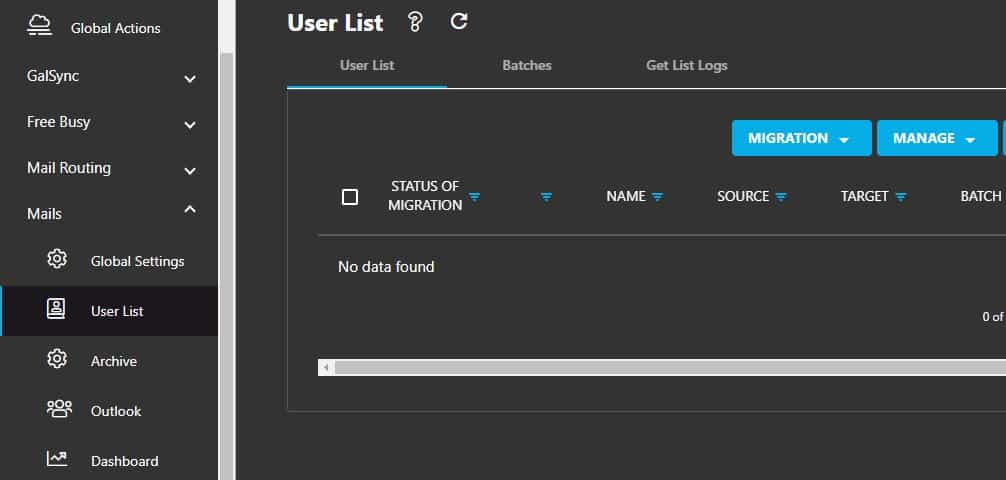
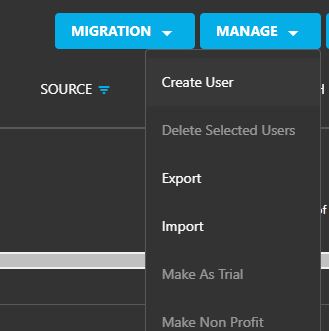
3. If required, click on Download sample CSV and add your users to the CSV file using the sample headers (FirstName; LastName; SourceEmail; TargetEmail; BatchName)
4. When you have a complete CSV file with the correct headers, click on the BROWSE button
5. Locate your CSV file within your own file system, and double-click on it to select it
6. Select the appropriate connectors in the Source and Target fields
7. Click on the UPLOAD button.
8. If you see any error messages, check your CSV file to ensure it has seven columns, each with a separator (including the last) and try uploading again.
6.3.2. Option 2: Import Users tool
Cloudiway’s Import Users tool helps you to retrieve users from your source tenant. The functionality works via Identity Access Management. The tool requires you to specify any transformation rules you wish to apply. It will then add new users in the Mail Migration User List view within the Cloudiway platform.
This is an advanced tool that is best used in partnership with Cloudiway consultants. If you are interested in using this option, please get in touch with your Cloudiway contact.
6.3.3. Option 3: Create a single user
Many of our first-time customers create a single user for testing purposes. This provides a means of watching the migration process without affecting all users. Single users can also be created for migrations affecting just a few users.
Click on MANAGE > Create User and enter the following details:
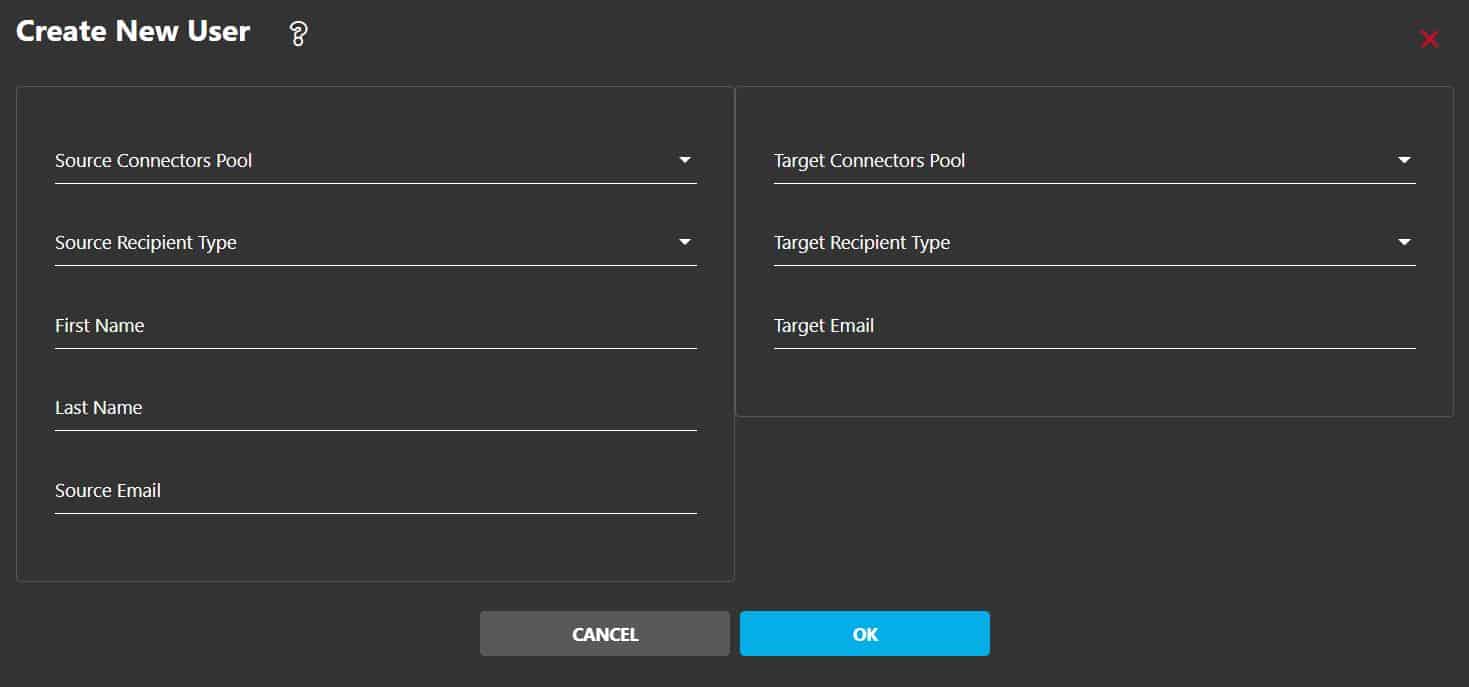
For more information regarding the different fields, check out this article. Repeat the process for any more users you’d like to create.
6.4. Activate and monitor your migration
Now that you have performed all the pre-migration steps within your tenants and within Cloudiway, you’re ready to perform your Zimbra to Google Workspace Migration. We recommend you run a test migration on a single user first to check that your configuration produces the outcome you expect.
Cloudiway is an incremental migration platform that supports delta passes. Every time you restart the migration of a mailbox, only items that haven’t already been copied to the target will be migrated and for those already migrated items that have been modified in the source will be updated in the target. The platform, therefore, does not duplicate items in the target, just updates them.
The migration strategy usually consists of at least 2 migration passes, one before the cutover and another pass after the cutover:
- 1st migration pass: which migrates the majority of the mailbox. Select mailboxes, click on MIGRATION, then the Start button. Explained below in more detail.
- Cutover: You have to manually remove the domain from the source tenant, attach it to the target tenant and change the MX record in your DNS server. This is not automated by Cloudiway.
- 2nd migration pass, delta pass: which migrates what hasn’t been migrated and updates modified items. Select mailboxes, click on MIGRATION, then the Start button. Explained below in more detail.
- 3nd migration pass, delta pass: 24 hours after cutover you can submit an additional delta pass to make sure no residual email is left behind due to DNS propagation delays. Select mailboxes, click on MIGRATION, then the Start button. Explained below in more detail.
You can submit as many migration passes as you want for 3 months and until consuming the amount of GBs allowed by the assigned licenses but usually, you only need one before the cutover and another after the cutover. Find out more about the delta migration passes:
What a migration pass takes to complete depends on a lot of factors. Find out more about the migration performance:
If you have moved the source domain and need to perform one more delta pass, the Switch Domain global action will need to be used:
You can create user batches from the Batches tab to easily group subset of mailboxes. Click on the + icon and enter a batch name:
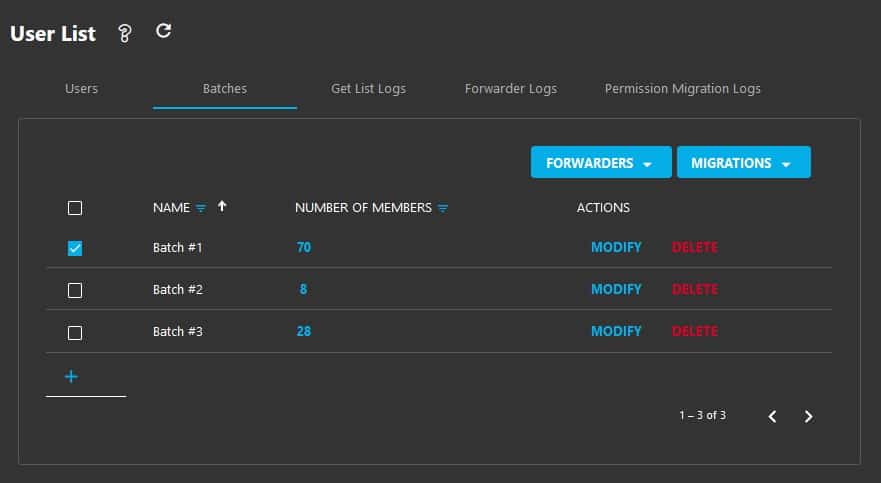
After creating the different batch, under Users tab, select the users you want to assign to a specific batch, click on BATCH button and Add to Batch.
To start your Zimbra to Google WorkspaceMigration, select the users or batch you wish to migrate.
- For users, under Users tab, select all the users you want to submit and click on MIGRATION, then the Start button.
- For user batch, under Batches tab, select the user batch you want to submit and click on MIGRATION, then the Start button.
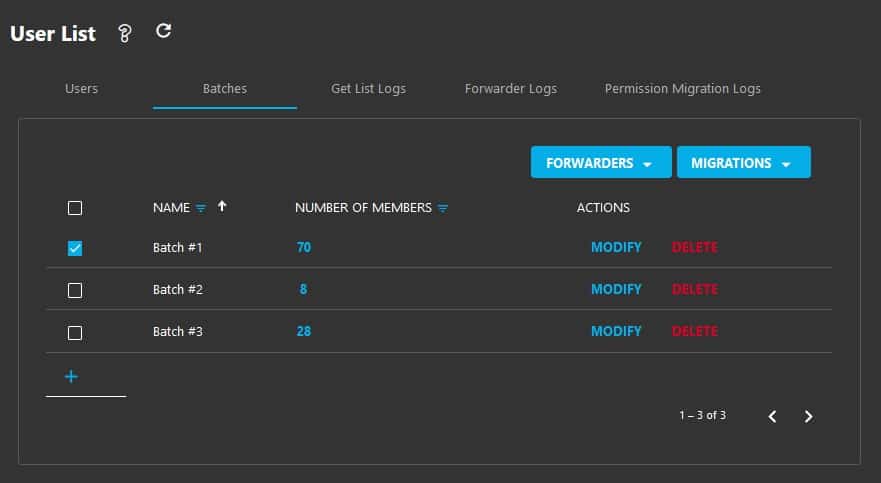
Your migrations will be scheduled and will begin as soon as cloud resources are available.
7. Zimbra To Gmail Migration : Other options
7.1. Mailbox permissions migration
You can migrate mailbox permissions for mailboxes through the Cloudiway platform.
Migration of permission isn’t performed during the migration of the mailboxes but through a dedicated job.
The migration of the permissions will migrate permissions on the mailboxes, on the primary and secondary calendars.
![]() If permissions were applied to mail-enabled security group, the mail enable security group must exist at the destination for the permission to be applied correctly.
If permissions were applied to mail-enabled security group, the mail enable security group must exist at the destination for the permission to be applied correctly.
Click on User List, select the users, go to MIGRATION, then click on Migrate Permissions
Click on the Save button, when your migration starts, all emails will be migrated to an In-Place archive.
8. Troubleshooting
Cloudiway provides an extensive Help Center, also known as knowledge base, with many resources, including common error messages, guides, and downloads.
Please visit the Help Center here (where you can search for keywords or read through topics): https://help.cloudiway.com/
The Help Center also contains information on how you can ask for further support.