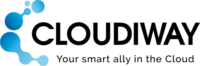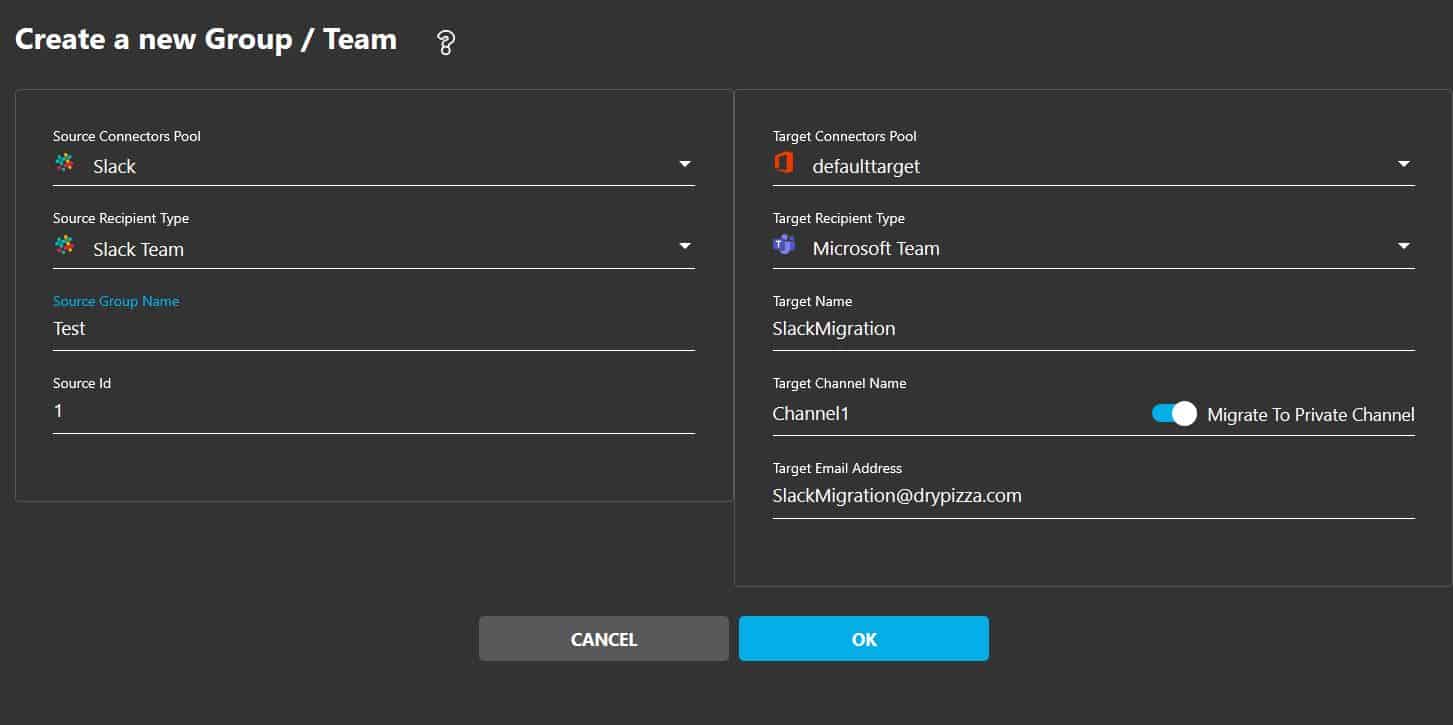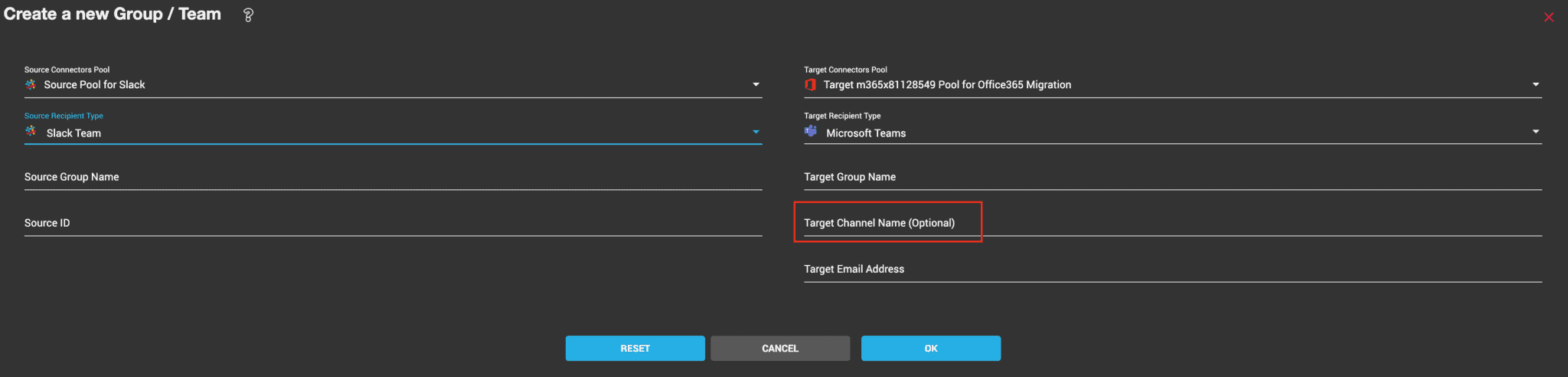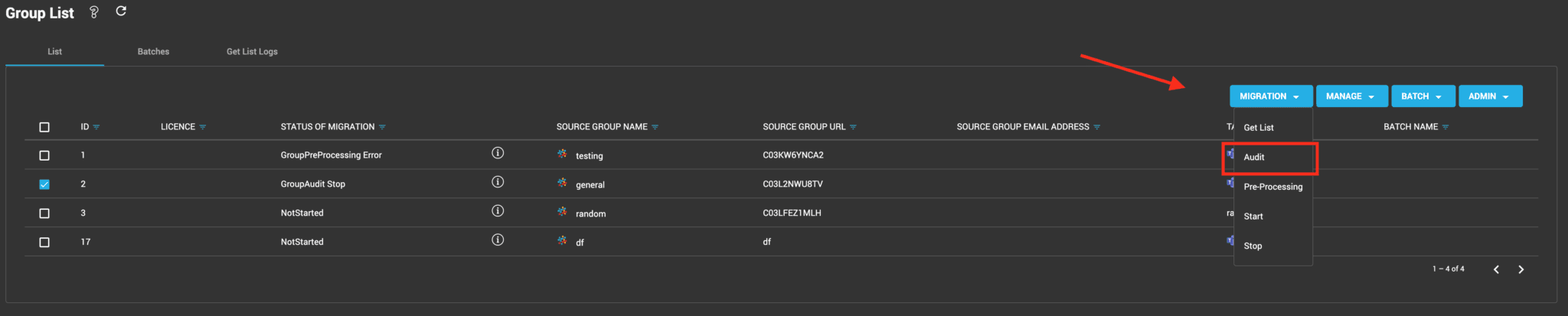SLACK TO MICROSOFT TEAMS MIGRATION GUIDE
1. Slack To Teams Migration : Introduction
Cloudiway provides an automated migration process that helps you quickly and easily move your data from Slack to Teams, saving time and reducing the risk of data loss compared to manual migration or other solutions. Our platform allows you to migrate most of your content from Slack into Teams such as channels, files, messages, and direct messages, and preserves your metadata (createdBy, CreatedTime, etc).
Security
Slack to Teams migration requires a high level of confidence towards the platform that will perform the migration. We take your privacy and security seriously at Cloudiway, and have invested significant effort into securing our platform and your data.
Cloudiway infrastructure is fully hosted in Microsoft Azure, and leverages Azure Security certifications. We work closely with Microsoft and are fully involved in large migrations managed by Microsoft. As such, Cloudiway passed the Microsoft SSPA (Supplier Security & Privacy Assurance Program) certification ( Supplier Security & Privacy Assurance )
More information about Cloudiway security is available here: About Cloudiway Security
Slack To Teams Migration Challenges
Slack to Teams migration can be challenging for several reasons:
Data compatibility: Slack and Teams use different data structures and formatting, which can result in data loss or incorrect formatting during the migration process.
Different feature sets: Slack and Teams have very different user interfaces, so workflows and user experiences are varied across the two platforms. Recreating the same experience is challenging, and dependent on migrating all of the information from Slack into Teams.
Integration with other tools: Slack integrates with a wide range of third-party tools and services, while Teams is tightly integrated with other Microsoft products. This can make it challenging to transfer data from Slack-integrated tools to Teams and recreate the same workflows.
Performance issues: Slack and Teams limit importing and exporting internal information to protect their infrastructures, which can cause large migrations to be stopped before they’re done. Incomplete migrations can result in significant data corruption and data loss. This may result in incorrectly formatted messages as they migrate from Slack to Teams, as well as the loss of properties such as timestamps, @mentions, emojis, and users. They also protect their uses, and there are additional steps required to migrate private data such as direct messages.
Mitigation:Cloudiway mitigates many of these challenges by providing an automated migration process, support and assistance throughout the migration, and customization options to meet the specific needs of your organization. The unique Self Service solution of Cloudiway will allow your users to trigger their own migration and migrate their private messages, making the Slack to Teams migration challenges easier.
Slack To Teams Migration Performances
When migrating from Slack to Teams, it is important to consider two performance aspects to ensure a successful migration:
Data size: The amount of data being migrated can impact the migration’s performance. Large amounts of data can slow down the migration process, while smaller amounts of data can be migrated more quickly. It’s important to consider the size of the data (ie number of messages) being migrated and plan accordingly.
Infrastructure: The infrastructure used for the migration, including servers and storage, can impact the performance of the migration. The Cloudiway migration platform uses all available resources to provide the fastest migration possible, allowing us to support migrations of all sizes. Our on-demand migration engine allocates the capacity that you need to migrate the volume of data of your choice in the time slot you have allocated.
Both Slack and Teams APIs have built-in throttling mechanisms that are impacted by both data size and infrastructure. Throttling refers to limiting the rate of incoming and outgoing requests to the Slack and Microsoft 365 servers, which is designed to maintain the performance and stability of their services. For example, they can limit the number of requests per second, or the number of messages that can be read or written in a set range of minutes. They can also limit the rate and number of messages that can be written to a Team channel. When that limit is reached, they will throttle the calls, and no additional messages will be migrated.
The Cloudiway platform follows the Slack and Teams API recommendations in terms of throttling prevention, but it is generally not sufficient for channels with a huge number of messages ( more than 5000 messages). We provide 3 features to help bypass these throttling limitations:
Allowing migration of the latest messages to the channel, and users can easily find and reply to their latest messages.
Older messages can be migrated or archived to an HTML file accessible through a shortcut tab in the channel.
Filtering options to migrate a certain number of latest messages or messages posted after a set date.
Slack To Teams Migration Features
The Cloudiway migration platform provides several essential features that will ease your migration and offer significant flexibility options such as the ability to schedule your migration ahead of time, or reorganize your channels. You can consolidate your channels into a single team, or migrate them to different teams depending on your organization’s unique needs.
Built with flexibility and power in mind, Cloudiway’s platform has a wide range of tools available for your use. These tools include:
Feature | Details |
|---|---|
Discovery | The discovery process (Get List) retrieves the list of Slack channels and users, and automatically populates your migration list. |
Audit | The Audit will browse each source channel and retrieve the number of messages to give you the full scope of your migration. |
Pre-processing | Pre-Processing will automatically recreate your target teams and channels and reassign the permissions appropriately. |
Migration | The migration process itself will migrate your files and messages and preserve most metadata. Migration is not destructive. It connects to the source in read-only mode and makes a copy of the data at the target. |
Delta Passes | The platform supports delta passes, which means that whenever you restart the migration of an already migrated channel, only new data created since the last pass will be migrated to eliminate duplicated content. |
Self-Service Migration for Direct Messages | For Direct Messages, each user is sent a link to authenticate to Slack and generate an authentication token that the Cloudiway platform will use to access the direct messages. This ensures security and privacy of the end user by given them full control of the process and allowing them to opt out if they do not want to grant access. If they complete the authentication, their private messages will be dumped into HTML files uploaded to a Slack folder in his target OneDrive. |
Dashboard | The Cloudiway dashboard allows the administrator of the migration to monitor their migration and have oversight of the progress of the migration. |
SAAS instance/dedicated instance hosted by Cloudiway or on the customer side | Cloudiway migration is a SAAS platform. For security reasons, you may not want to have your data shared or mixed with other customer data. To address this, Cloudiway offers 3 ways of working:
|
APIs | Migration can be fully automated through the use of the Cloudiway rest APIs. |
Benefits
Cloudiway offers several key benefits that can be crucial to the success of your migration.
Automated migration: Our automated migration process quickly and easily moves an organization’s data from Slack to Teams without requiring manual operation.
Data mapping and transformation: Cloudiway allows organizations to map and transform their data during migration, ensuring that the data is correctly structured and formatted for Teams. This improves the overall quality of the data and ensures a smooth transition.
Minimal downtime: Cloudiway’s migration process is designed to minimize downtime and disruption to the organization, allowing teams to continue working without interruption.
Customizable migration: Organizations are able to customize the migration process to meet their specific requirements. This can include selecting the data to be migrated, mapping specific data fields, and adjusting the migration process to suit their specific needs.
Support and assistance: We provide additional support and assistance throughout the migration process and are available through a variety of means to answer any questions that may come up during the migration process. This can include documentation, training, technical support, and ongoing assistance throughout the migration.
Using Cloudiway to migrate from Slack to Teams can help organizations move their data quickly and effectively, minimize downtime and disruption, and ensure a successful transition to Teams.
2. What's Migrated
Public Channels
Private Channels that the service account can access
Members of channels
Messages and replies
DirectMessages of consenting users
MetaData (Created by, TimeStamp)
@Mentions of users only, not group or everyone mentions
Default emojis
Files
Links in messages
Links to a document or image, as long as the document or image was also migrated
Web page links
Links that open in a new tab, as long as the link has been opened
3. Migrate Direct Messages
Direct messages are considered private data by Slack and cannot be accessed by the company or by an administrator. However, direct messages can be migrated with the specific user credentials, once the user has given their consent.To migrate direct messages, you can follow the steps in this article.
Note : Direct Messages are injected into Chat directly. In order to prevent throttling, by default Cloudiway migrates up to 1000 most recent messages to the chats and the oldest ones are archived into an HTML file uploaded into the OneDrive of the user. These default values can be overwritten in the Global Settings.
4. Slack toTeams Migration Prerequisites
Before you start your Slack to Teams migration project, there are several key steps that need to be completed first. Make sure that you follow these steps in order, or there may be obstacles when running the migration itself.
Slack Prerequisites
The Slack application needs to be installed and configured in the Slack tenant. Administrator credentials are required.
Microsoft 365 Prerequisites
Migration uses a mix of Graph APIs and CSOM calls, which require specific permissions to execute. An Azure Active Directory application needs to be installed on the Microsoft 365 tenant. Administrator credentials are required for this setup.
We recommend creating a specific Microsoft 365 account dedicated to the migration that can be deleted once the migration is completed.
- The migration account needs an Microsoft 365 Teams License.
- It must be a SharePoint administrator.
- It must not be configured with multi-factored authentication (MFA) or SSO (ADFS).
- Cloudiway automatically creates the team, therefore it doesn’t have to exist before the migration. If it already exists, it will be used and data appended to it.
Cloudiway Prerequisites
Slack Migration requires 2 kind of Cloudiway licenses:
- Licenses for migrating Channels
- Licenses for migrating User Direct Messages
Please reachout Cloudiway Sales to request for pricing and quote.
5. Slack To Teams Migration Process
The migration is a seven step process.
Create the connectors for connecting to the source and the target .
Run a Discovery (GetList) or upload your list from a CSV file.
Configure the target location and Target Connectors
Fill the Mapping Table.
Run an Audit to fully scope the scale of the migration, including how much data will need to be migrated. This step is optional.
Run a Pre-Processing to pre-create the target teams and channels and migrate the permissions.
Run the migration.
5.1 Create Your Connectors
To facilitate the Slack to Teams migration, the Cloudiway platform needs to be able to communicate with both your source and target domains. To do this, Cloudiway uses connectors. You will need to set up a connector for each source tenant and each target tenant.
Slack connector
To configure your Slack connector and create your Slack token, proceed with the steps in the following article : Slack Connector Configuration
Microsoft 365 connector
To configure your Microsoft 365 connector and create your token, proceed with the steps in the following article : Microsoft 365 connector configuration.
For large Slack to Teams migration projects, it’s possible to create multiple connectors that will be used in parallel. Please contact Cloudiway Consulting Services if you need to set up such a configuration.
5.2 Discovery
There are three ways to retrieve or upload your Slack channels; Run a Get List, upload a CSV, or manually create a single channel.
Option 1 : Get List
To retrieve or upload your Slack channels, select the Group List tab under the Sites product.
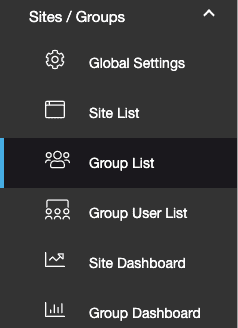
Under MIGRATION , click on the Get List option:
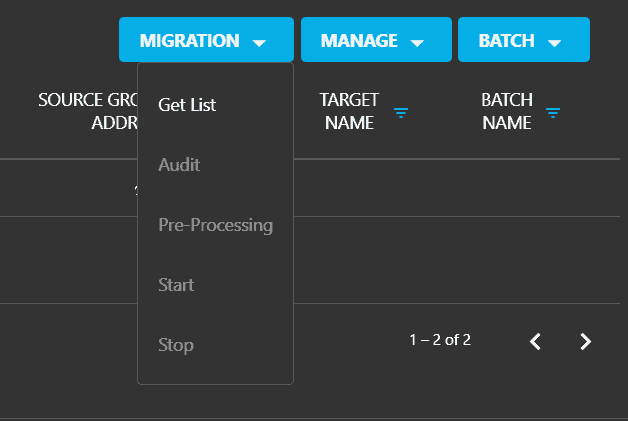
Select your source pool connector:
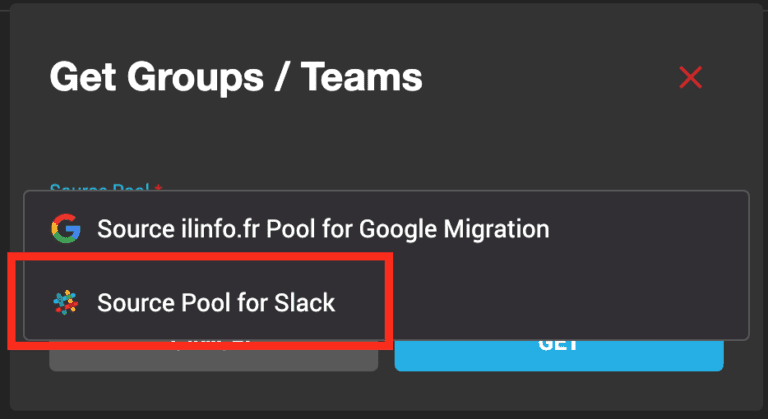
Click GET to start the process:
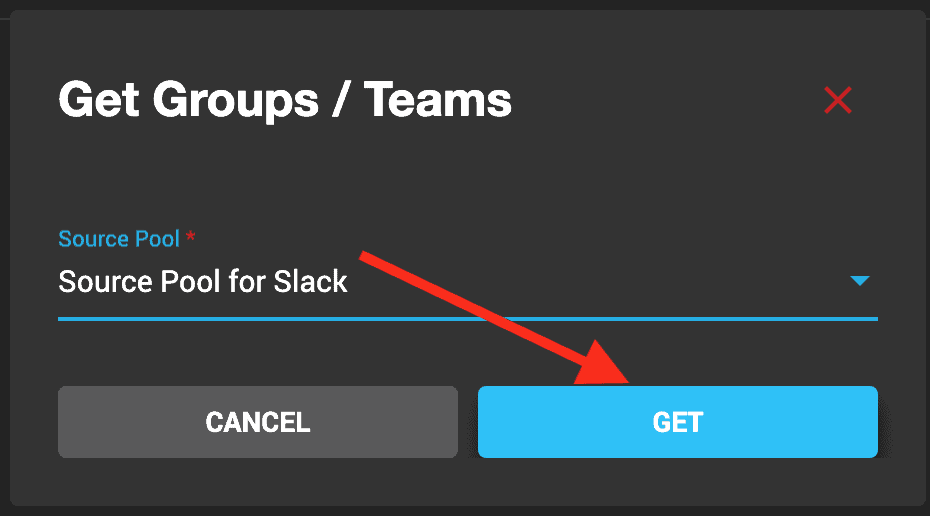
You can monitor the progress of this task in the logs. The amount of time it takes to compile the list will depend on how much content you are migrating from Slack. On average, you should get the list within 5 minutes.
Once the list is retrieved, you need to assign a target connector to the entries by configuring the target location.
Option 2 : CSV Import File
The second way to edit the slack migration list is to upload a CSV file.
Check this article for generating the CSV file correctly: https://help.cloudiway.com/article/how-to-fill-the-users-groups-csv-file/
Click MANAGE > Import. Select the CSV File, the Source, and Target Connectors, then click Upload.
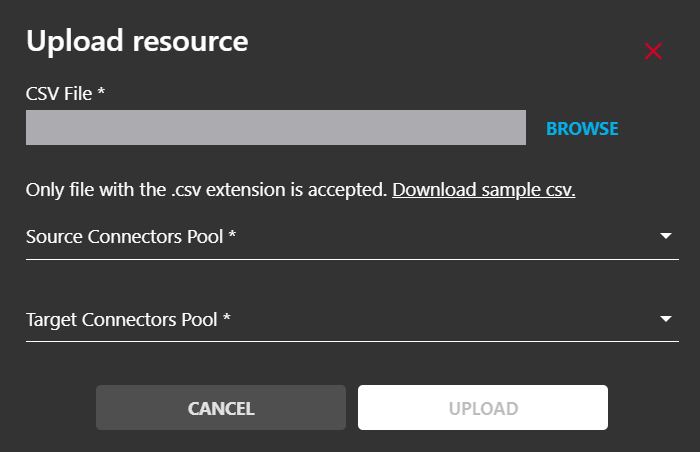
After uploading a CSV file, there is no need to define the source and target location.
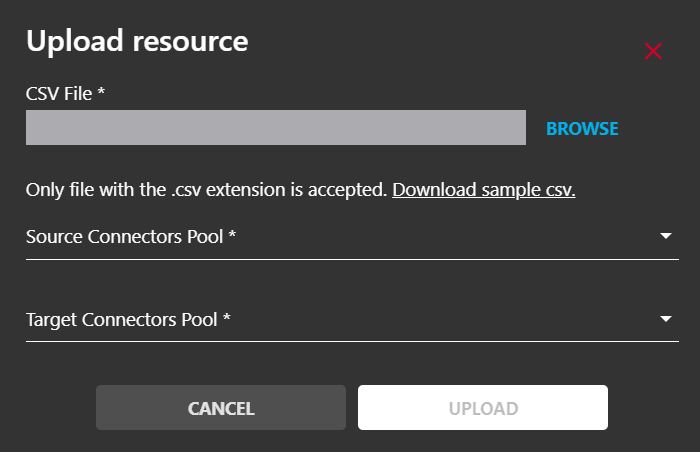
Option 3: Manual Creation
The third way to edit the slack migration list is to manually create an entry.
You can also create a single channel by adding your source Slack connector and defining the source channel.
Click the MANAGE tab, and from the drop-down list click Create:
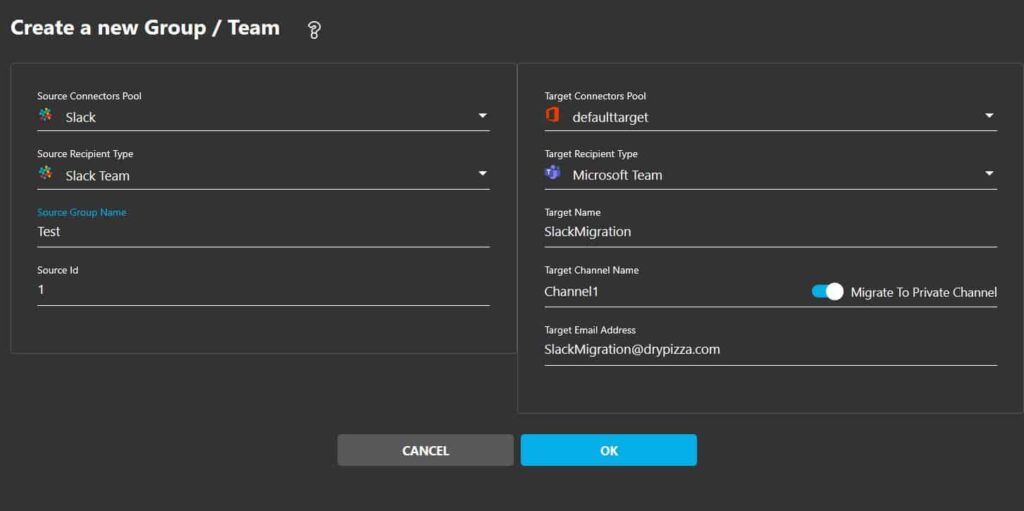
For Source Group Name, add an existing slack channel.
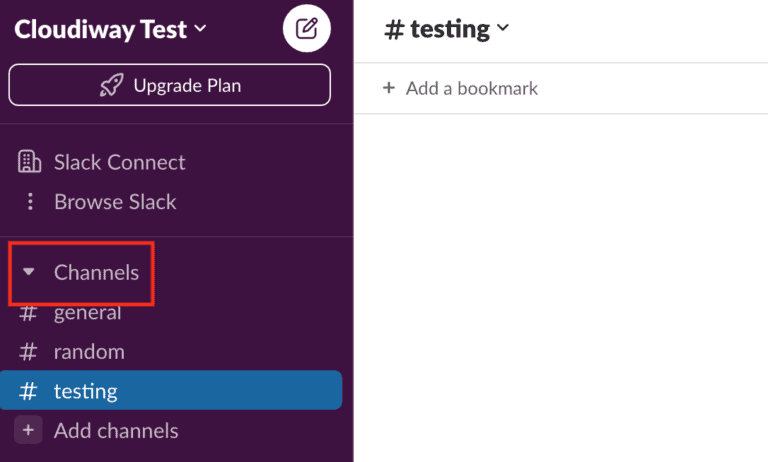
Source ID field: Extract it from the URL.

5.3 Configure the Target Location
The Cloudiway Slack to Teams migration tool offers you 3 options to select the destination of your Slack channels:
Migrate a Slack channel into a team (General channel of the team).
Migrate a Slack channel into a specific channel of a team.
Migrate a Slack channel into a private channel of a team.
If you want to migrate into a specific channel, set the name of the team in the Target Name field, and the name of the channel in the Target Channel Name field. If you don’t set these fields, the Slack channel will be moved into the general channel of the team.
If the team or the channel doesn’t exist in the target, it will be created during the pre-processing task.
5.4 Set the Target Connector
If you want to mass assign a target connector to your objects in the list, you can select them and from the menu, click on MANAGE, then Assign Target.
In the same way, you can add a prefix to several entries at the same time
Add a Prefix to the Target?
You can add a Prefix to the Target Group Name and the Target Group Email Address.
In the Group List, check one or more objects that you want to add a prefix to. Go to MANAGE, then click Add Prefix.
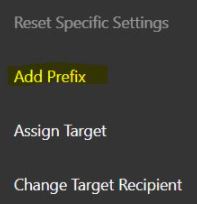
Enter the Prefix in the pop-up and click SAVE.
5.5 Mapping Table
In Microsoft Teams, there are permissions and metadata (createdby, modifiedby, etc.) that contain email addresses. During the migration, these addresses must be converted into target accounts.
The Slack to Teams migration tool uses the mapping table to perform the conversion: the mapping table must be exhaustive because any email address not present in the mapping table will not be converted to the matching target address and you would endup with loss of permissions or metadata .
Cloudiway automatically populates the mapping table during the Discovery process. Anyway it is your responsibility to check and validate the mapping table before starting the migration as entries may be missing or emails may be different at the target. This may happen if not all the users and groups are provisioned at the destination.
5.6 Audit
The audit is optional and purely informative. You do not have to run it unless you want to see how many channels, files, and folders you have in the source Microsoft Team.
This feature reports information about the Source Slack:
Number of conversations in Slack
Number of files in Slack
To Audit a Slack team, in Group List, select it and click MIGRATION > Audit.
5.7 Preprocessing
The pre-processing tool creates the team at the target if it doesn’t already exist. In the teams and channels it creates:
It uses the graph APIs (Client ID and Client Secret) and gives the owner role to the migration account defined in the target connector.
It migrates membership and ownership.
To pre-process a team, in Group List, select it and click MIGRATION > Pre-Processing.
The group or team is now ready to be migrated.
5.8 Migration
Note on Migration: The Slack to Teams migration tool is leveraging Microsoft Teams Import Apis to maximize throughput. This Microsoft article explains how it works.
Cloudiway has integrated these apis. Checkout this article to see how it is implemented in the platform.
Once you have run the Slack team’s pre-processing, you’re ready to start the migration. In Group List, select it and click on MIGRATION, Start.
This will schedule the migration. The migration will start as soon as there is a free spot on the platform.
You can monitor your migration by clicking on the team on the list.
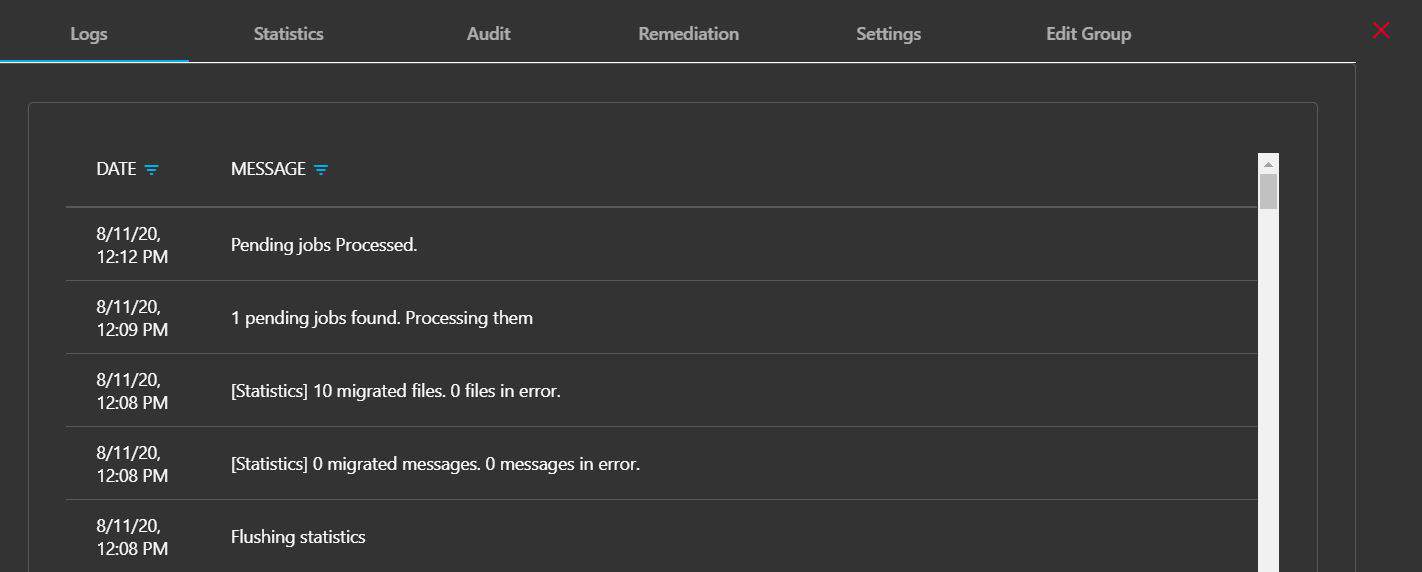
The migration is now complete. You should have full access to your Slack channel information in your Microsoft Teams environment.
5.9 Direct Messages Migration
A slack to Teams migration project wouldn’t be complete without migration of the direct messages. Direct messages are considered private data by Slack and cannot be accessed by the company or by an administrator. However direct messages can be accessed and migrated if the user gives his consent to access the messages. The cloudiway platform is asking the user consent and once done is migrating the messages to the user chats in Teams.
To address potential performance issues, several options are available to limit the number of calls in Microsoft Teams:
– Migrate all messages
– Migrate the x most recent messages (default 1000)
– Migrate messages more recent than data
– Migrate messages older than date in HTML file uploaded to OneDrive rather than in the chats.
To migrate direct messages, please follow the steps in Migrate Direct Messages Article.
6. Troubleshooting
Cloudiway provides an extensive knowledge base with many resources, including common error messages, video guides, and downloads.
Please visit the knowledgebase here: https://help.cloudiway.com
6.1 Support
Support tickets are opened through the platform.
Once logged in, go to your project and select Help, then Support. The chatbot will ask you a couple of questions and then open a support ticket. You will receive an email response to your ticket, and you can continue the support by email.
More information regarding our support program is available here: Support Home Page
7. FAQ
How many Slack migration licenses will I need?
One Slack migration license is required per channel. If you are migrating direct messages of any of your users, one User Client Access License is required per user.
Please contact sales to get a complete quote.