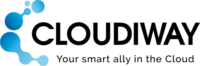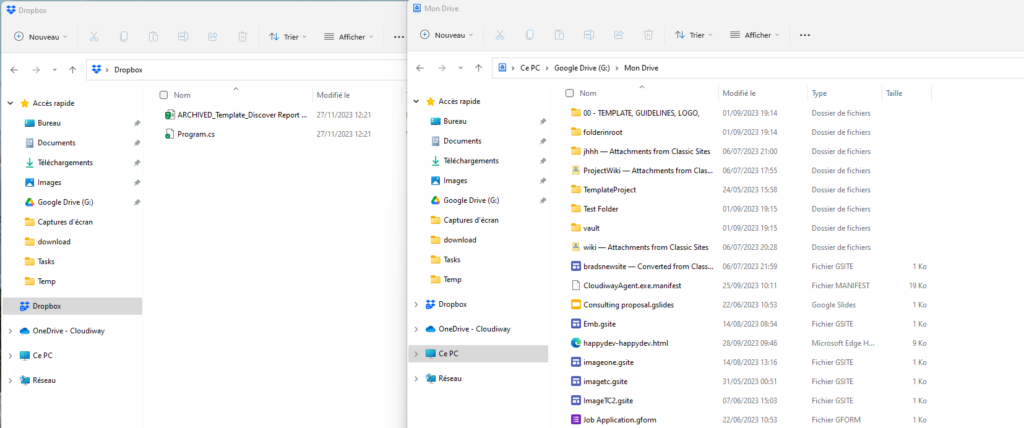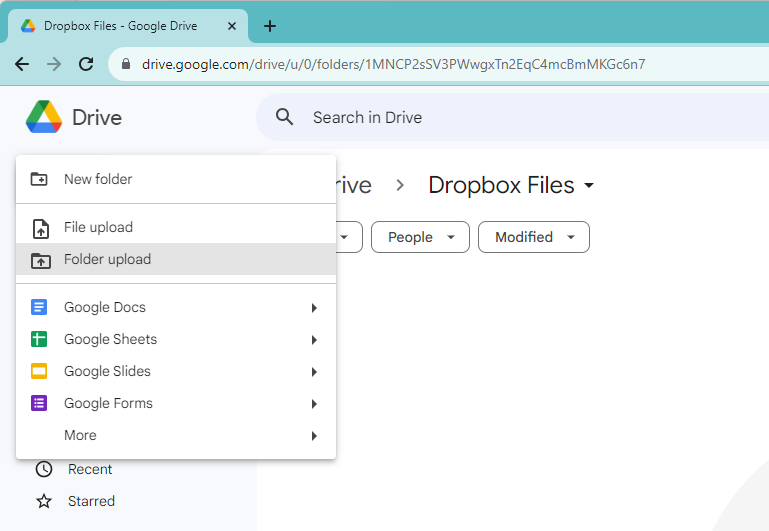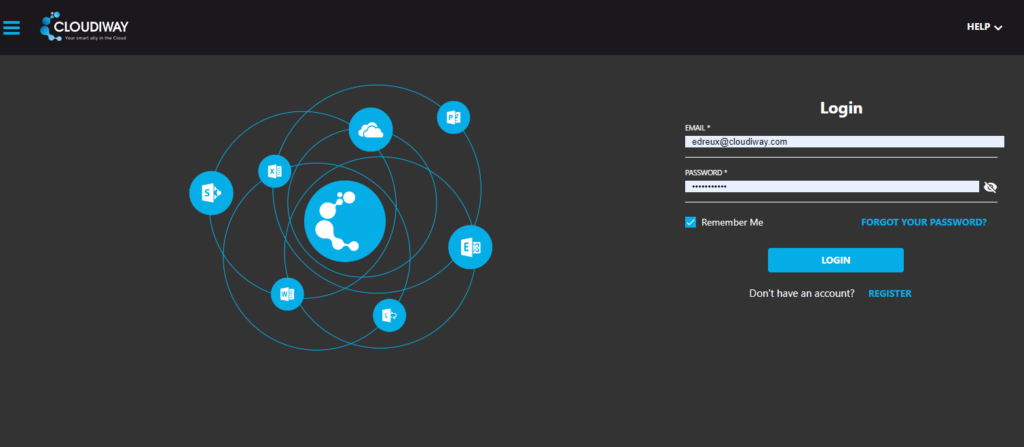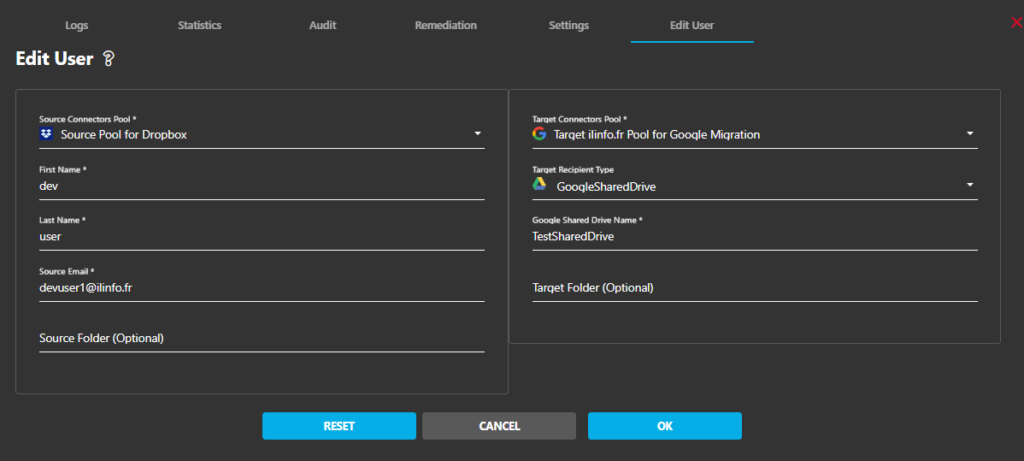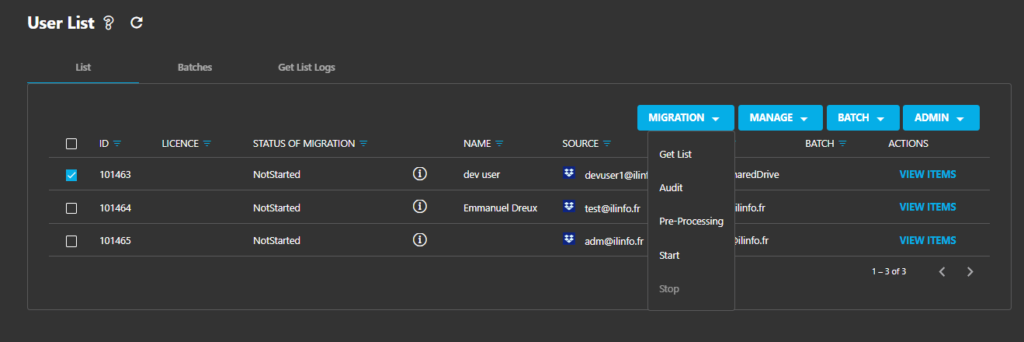What Are the Reasons to migrate Dropbox to Google Drive?
The decision to migrate Dropbox to Google Drive might stem from various considerations, such as the desire for enhanced collaboration tools, cost-effectiveness, integration with specific ecosystems, or a preference for certain features offered by Google Drive.
If you are already a Google Workspace customer, you already hold a license for the use of Google Drive. In such a scenario, it may no longer be justified to use a second redundant service like Dropbox. Google Workspace not only integrates seamlessly with Google Drive but also provides a comprehensive suite of collaborative tools and productivity features. Consolidating your cloud storage needs within Google Drive, as part of the Google Workspace package, ensures a more streamlined and efficient workflow, eliminating the redundancy of maintaining multiple services for similar purposes. This not only simplifies your digital workspace but also maximizes the value of your existing Google Workspace subscription
Solution 1 : Transfer from dropbox to Google Drive using drag&drop
Lorem ipsum dolor sit amet, consectetur adipiscing elit. Ut elit tellus, luctus nec ullamcorper mattis, pulvinar dapibus leo.
If you have only a few users and drives to migrate, you may not need to invest into a third party software to migrate only few files and drives to Google Drive. We are going to show you how you can perform your migration manually using the Dropbox and Google Drive desktop applications.
First download Dropbox Desktop Application here: https://help.dropbox.com/fr-fr/installs/download-dropbox
Now download Google Drive Deskptop Application here: https://support.google.com/a/users/answer/13022292?hl=en
Open Dropbox folder and Google Drive folder in separate windows.
Then simply Drag and drop the files and folders that you want to migrate from Dropbox to Google Drive. The Google Drive Desktop application will synchronize the files to the Cloud.
Solution 2 : Migrate Dropbox to Google Drive using Download and Reupload
The second quickest way to move your files from Dropbox to Google Drive is to download your Dropbox files locally and then reupload them to Google Drive.
Step 1: Download files from Dropbox to your local computer:
In Dropbox, select all the files and click on Download. This will download all your files locally.
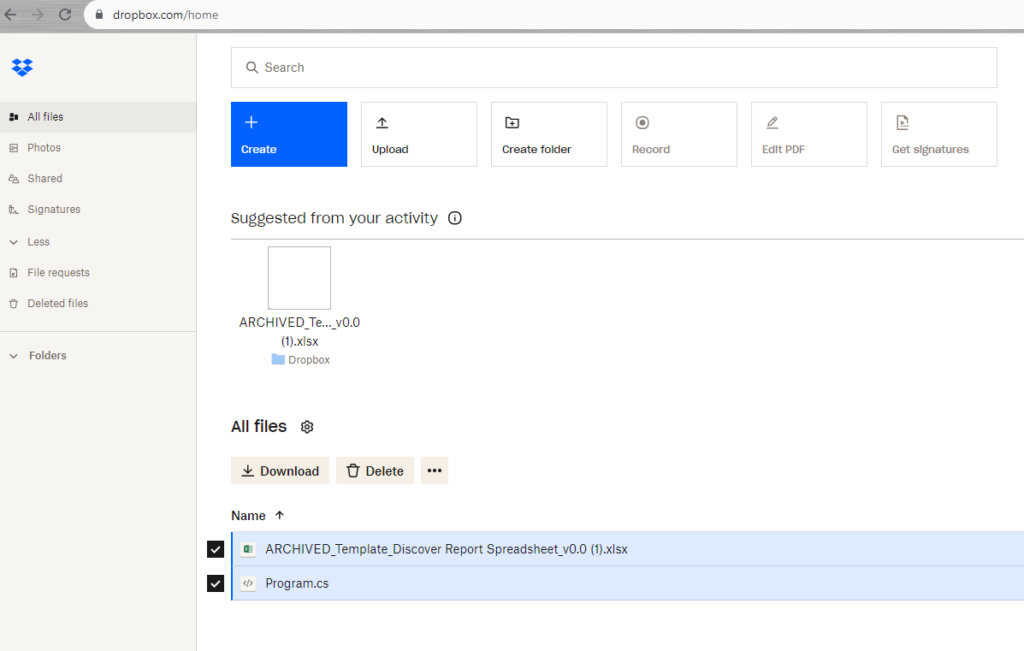
Now, in Google Drive, upload the files to the folder of your choice.
Solution 3 : Migrate from Dropbox to Google Drive using Cloudiway migration platform
The two precedent solutions are acceptable if you have only few files or folders to migrate and if the volume of data to migrate is quite low. If you are looking for a more automated and centralized way to migrate your files from Dropbox to Google Drive, it’s time to have a look to Cloudiway migration platform.
Note that the following solution also works for migrating your files from Dropbox to Google Shared Drives.
1. Register and login to the Cloudiway portal.
2. Create your Dropbox and Google Connectors
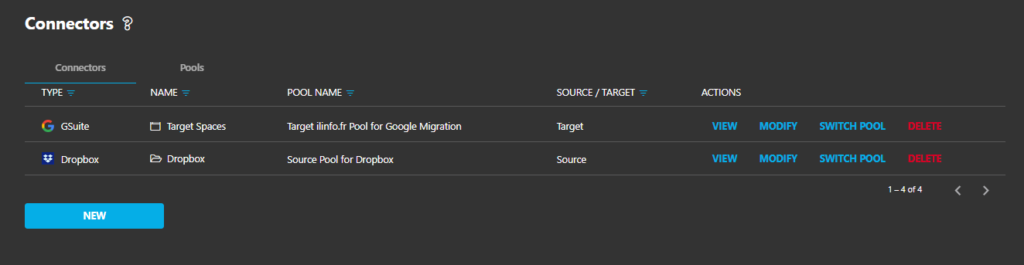
3. Discover your folders
Run a Discover and discover your Dropbox folders.
4. Migrate
Select the folders to migrate and select the target location. It can either be a Google Drive or a Google Shared Drive.
Start the migration.
Additional Reading
For the complete Dropbox to Google Drive migration drive, please check this article: https://cloudiway.com/documentation/dropbox-to-google-drive-migration/