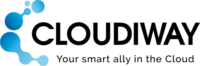SHAREPOINT ONLINE MIGRATION GUIDE
1. Introduction to SharePoint Online Migration
SharePoint Online migration projects are complex, customized projects. They cannot be performed on-demand in the self-service portal. These projects require Cloudiway product licenses combined with Consulting Services. The minimum timeline to start a SharePoint Online Sites migration project is two weeks. Please contact your Sales Manager for more details.
This guide is aimed at experienced system administrators who are capable of connecting to remote systems and using a variety of administration tools.
1.1. What is migrated
You will find the list of what can be migrated on the product page: Google Sites and SharePoint migration.
Regarding the limitations, you’ll find further information SharePoint Online migration limitations. Please don’t hesitate to contact us if you have any concerns.
1.2. Performance & Security
For more information about security, please refer to this SharePoint Online Migration Security Concerns.
For more information about migration performance, please refer to this SharePoint Online Migration performances.
1.3. License Management
Cloudiway platform automatically assigns the licenses, for more details regarding the license management, check out this page.
1.4. Delta Passes
Delta migration is a Cloudiway functionality that allows you to migrate incrementally. Changes are migrated during delta passes. Deletions are not propagated.
1.5. Support
Although we provide support for our own products, we do not provide support for third-party products such as PowerShell nor SharePoint administration.
If you are concerned you might have any difficulty completing these steps, please consider a solution with our consulting team, contact us. This will ensure a fast, cost-effective, and stress-free implementation.
2. SharePoint Online Migration Prerequisites
2.1. How it works
Migration uses a mix of Graph APIs and CSOM calls. Therefore it requires to configure specific permissions at the source and at the target to execute Graph and CSOM calls.
2.2. Mapping Table
In SharePoint Online, there are permissions and metadata (createdby, modifiedby, etc.) that contain email addresses. During the migration, these addresses must be converted into target accounts.
To achieve this, Cloudiway uses a mapping table to perform the conversion.
Important: the mapping table must be exhaustive, any missing email address will not be converted, and would end up with loss of file permissions and metadata. Cloudiway automatically populates this mapping table when source users are discovered by Get List functionality from Mail or File sections. However, make sure if the mapping table was populated automatically that you are not missing any email address.
2.3. Source Prerequisites
2.3.1 Create a source Office 365 service account
First, we recommend creating an account dedicated to the migration, that can be deleted once the migration is completed.
- For CSOM access, it must be SharePoint administrator.
- It must not be configured with multi-factored authentication (MFA) or SSO (ADFS).
- Legacy Authentication must be turned on
2.3.2. Source Azure Active Directory Application
Graph APIs calls are performed through an Azure Active Directory Application which is granted specific permissions.You can either create an Azure Active Directory Application manually or let the platform create one for you.
Please consult how to create the Azure Active Directory Application and associated permissions.
2.4. Target Prerequisites
2.4.1 Create a target Office 365 service account
We recommend creating an account dedicated to the migration, that can be deleted once the migration is completed.
- It must be SharePoint administrator.
- It must not be configured with multi-factored authentication (MFA) or SSO (ADFS).
- Legacy Authentication must be turned on.
Cloudiway automatically creates the Site collections and subsites, therefore they don’t have to exist prior to the migration. If they already exist, they will be used and data appended to them.
2.4.2. Target Azure Active Directory Application
Graph APIs calls are performed through an Azure Active Directory Application which is granted specific permissions.
You can either create an Azure Active Directory Application manually or let the platform create one for you.
Please consult how to create the Azure Active Directory Application and associated permissions.
3. Create Your Microsoft SharePoint Connectors
To facilitate the SharePoint Site migration, the Cloudiway platform needs to be able to communicate with both your source and target domains. To do this, Cloudiway uses connectors. You will need to set up a connector for each source tenant and each target tenant. Please refer to this page to configure your connectors.
For large projects, it’s possible to create multiple connectors that will be used in parallel. Please contact Cloudiway consulting services if you need to set up this configuration.
4. SharePoint Online Migration tool Settings
Note: to test the migration, you can use a Trial License, please consult this article to assign a Trial License.
4.1. Site List
To perform the Site migration, navigate to Sites > Site List
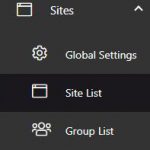
You have 3 different ways to fill the list:
4.1.1. Option 1: Get Sites
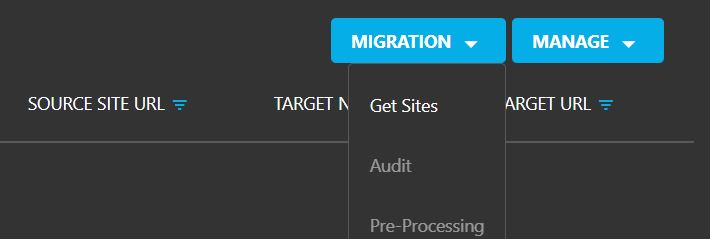
The Get Sites entry under the MIGRATION menu connects to the source and retrieves the full list of Site collections and subsites.
Select the connector you want to connect, click on GET.
Note: you can monitor the progress of this task in the Global Logs.
Once the job is completed, the list displays all the sites. Next, you need to assign a target connector to all the entries.
Select the entries, click on MANAGE, then Assign Target.
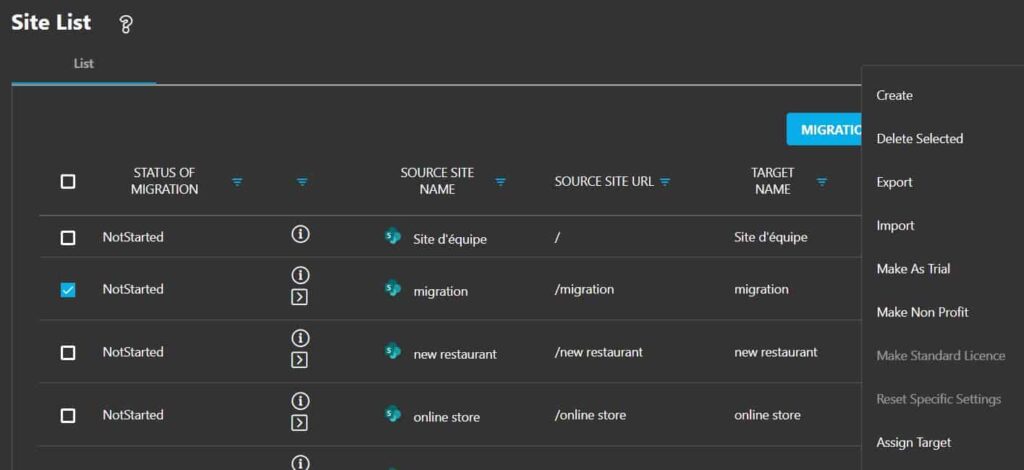
Select the connector, click on Assign.
4.1.2. Option 2: CSV file import
If you have a CSV file of all your sites, you can upload the file to Cloudiway.
Click on MANAGE, Import, select the CSV File, the Source and Target Connectors, then click Upload.
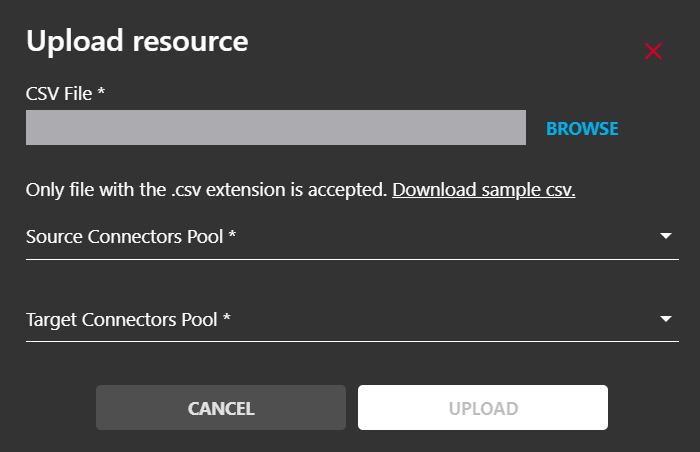
4.1.3. Option 3: Create an entry manually
Many of our first-time customers create a single Site for testing purposes.
Click on MANAGE, Create.
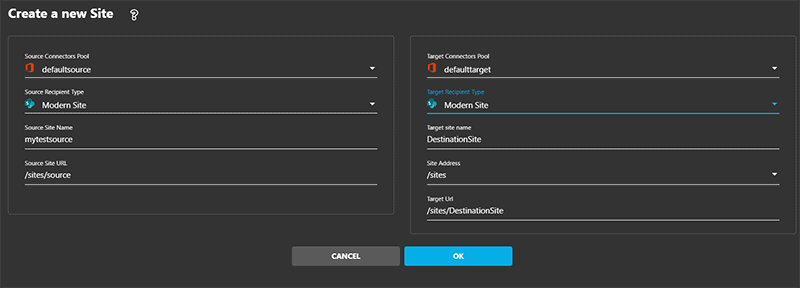
- Source Connectors Pool: Select the pool of connectors.
- Target Connectors Pool: Select the pool of connectors.
- Source Recipient Type: Select Classic or Modern Site.
- Target Recipient Type: Select Classic or Modern Site.
- Source Site Name: Enter the name of the Site to migrate.
- Target Site Name: Enter the name of the Site that you want to create (the name can be different).
- Source Site URL: Enter the relative URL of the SharePoint Site.
- Site Address: Select the Site prefix for the URL.
- Target URL: Enter the relative URL of the SharePoint Site.
Click on OK.
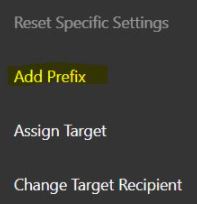 Add a Prefix to the Target?
Add a Prefix to the Target?
You can add a Prefix to the Target Site Name and Target URL.
In the Site List, check one or multiple objects, go to MANAGE then click on the “Add Prefix” button.
Enter the Prefix in the pop-up then SAVE.
4.2. Global Settings
At this point, you are ready to migrate.
You can review the settings in Global Settings.
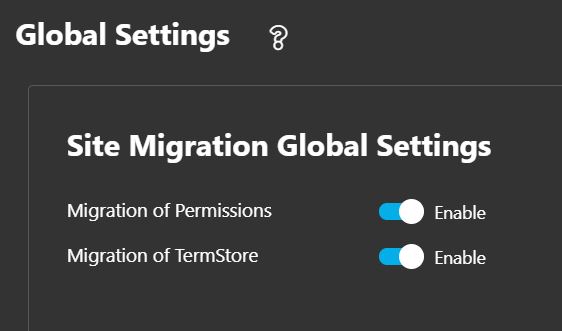
4.3. Perform an Audit
The audit is optional and purely informative. It consumes the Cloudiway license. You do not have to run it, unless you wish to see how many files and folders you have in the source site. This feature reports information about the Source Site:- Number of files,
- Number of libraries,
- Number of pages,
- Number of members,
- Author of the Site,
- Date of last modification.
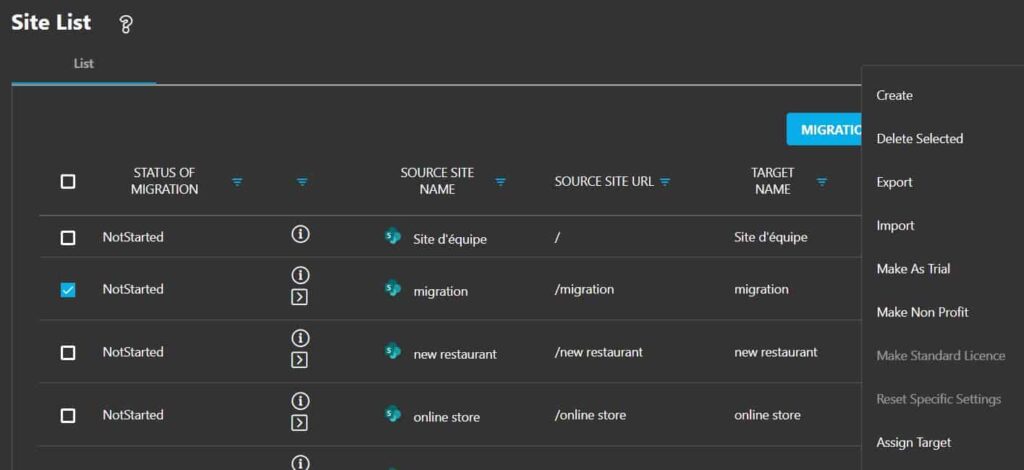
4.4. Pre-Processing
The pre-processing tool creates the Site at the target if it doesn’t already exist. What does the pre-processing tool in detail? At the target:- It creates Site collections and subsites.
- It migrates the permissions.
- It creates SharePoint libraries.
4.5. Enable Custom Script
Custom script needs to be allowed in the target site.
Note: The next commands should be run on PowerShell version 5 Please follow the below steps:- Install the required module for PowerShell
Install-Module -Name Microsoft.Online.SharePoint.PowerShell
- Connect to SharePoint as a global admin or SharePoint admin in Microsoft 365, where <SharePointOnlineAdministrationUrl> is https://(your tenant name)-admin.sharepoint.com
Connect-SPOService -Url <SharePointOnlineAdministrationUrl>
- Run the following command., where <SiteURL> is https://(your tenant name).sharepoint.com/(site path)
Set-SPOSite <SiteURL> -DenyAddAndCustomizePages 0
Please consult: https://docs.microsoft.com/en-us/sharepoint/allow-or-prevent-custom-script
4.6. SharePoint Online Migration
Before starting the migration, you must run the pre-processing (see step above) of the Site.
To start the migration, in Site List, select it and click on MIGRATION, Start.
This will schedule the migration. The migration will start as soon as there is a free spot on the platform.
You can monitor your migration by clicking on the Site in the list.
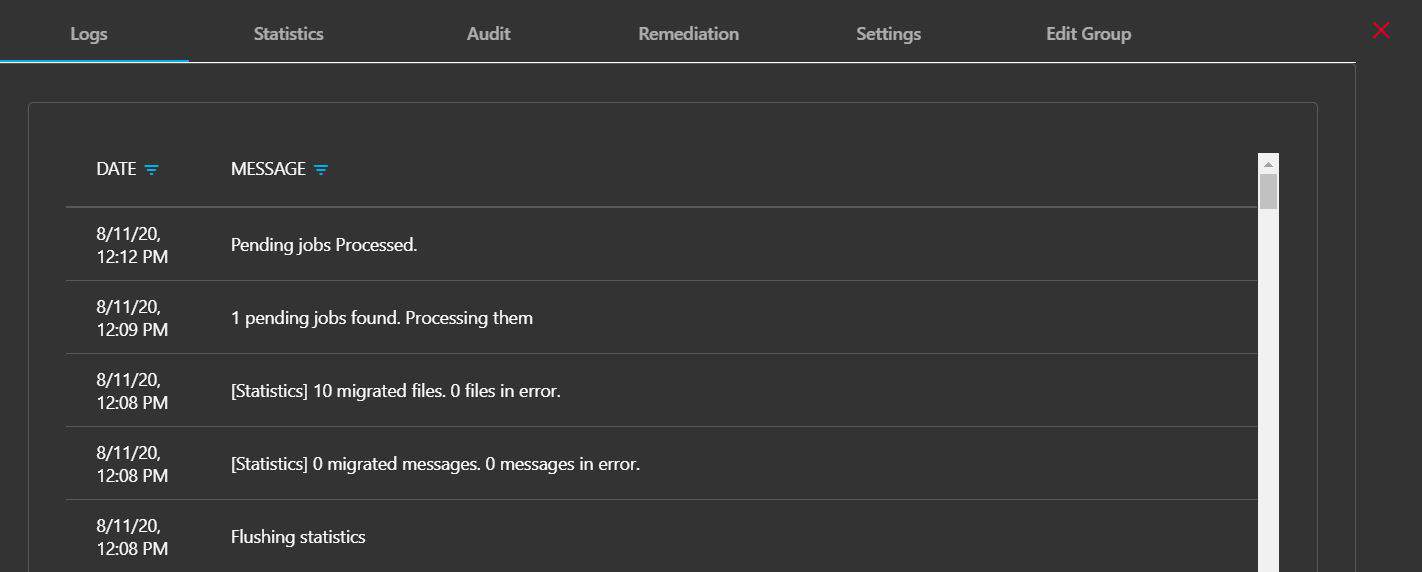
5. Troubleshooting
Cloudiway provides an extensive knowledge base with many resources, including common error messages, video guides, and downloads.
Please visit the knowledgebase here: https://help.cloudiway.com/