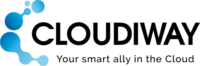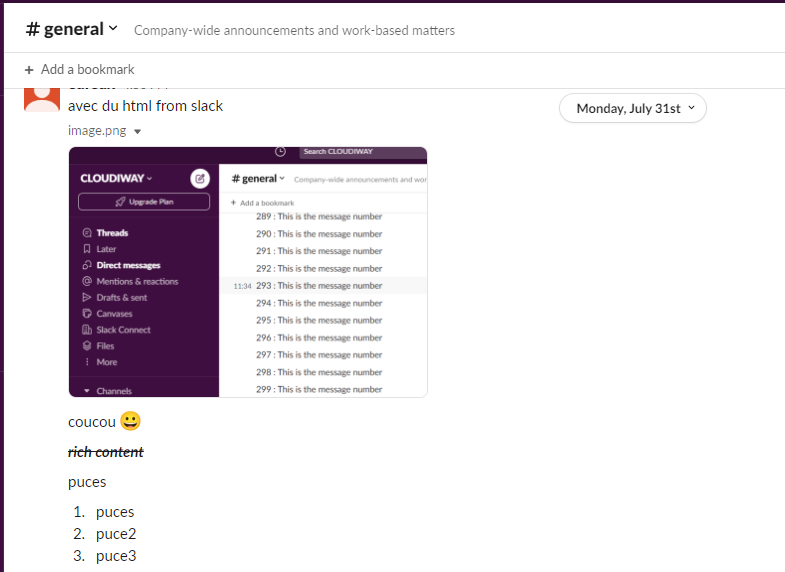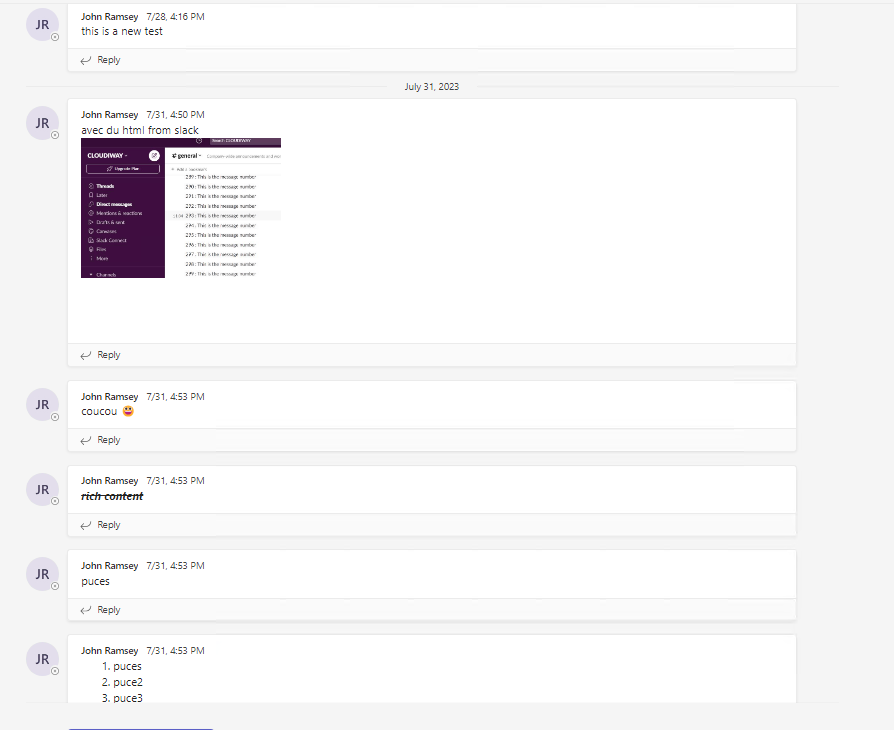Cloudiway is proud to announce this significant change for the Slack To Teams Migration tool and Teams to Teams Migration tool.
What is it?
Initially, Cloudiway used the Microsoft Graph apis to import messages into channels. These apis had several limitations:
- They were not designed for migration and had important performance limitations
- Metadata (initial message timestamp and createdBy) could not be preserved. The owner of the message was inconditionnally the migration accound and the date of the message was the migration date.
Benefits
The use of the Microsoft import apis allows a better throughput. The Microsoft Graph service-specific throttling limits give the following inputs:
- A maximum of 4 requests per second per app can be issued on a given team or channel. A maximum of 3000 messages per app per day can be sent to a given channel (except when using migration mode).
- The import api page provides the following information: Throttling: Messages import at five RPS per channel. Theorically, it means that you can import 300 messages per minute, 18 000 per hour?
What are the other benefits:
- Preserve the creation date of the original message
- Preserve the sender of the original message
- Inline images are now correctly migrated
- Message and message reply chain are preserved
- Message order are preserved. Messages appear in chronological order as they were created at the source
Teams Migration when using import apis: How it works
- The team has to be created in Import Mode. This can be done only programmatically. It is a special state that restricts users from most activities within the team until the migration process is complete.
- Once created, the channels are also created in Import Mode.
- At this point, messages can be created (injected) into the channel.
- At the end of the migration, the channels and the team must be “closed”.
- Once the Team is closed, and only once it’s closed, th members are added to the Teams and channels.
Limitations
- As long as the Team is in Import Mode, the Team is invisible to the users.
- Once the Team is closed, you cannot reenter into Migration Mode. This means that delta passes that are run after the Team is closed will not use the Import Api Anymore. Delta pass will occur with the legacy Graph apis and their existing limitations
- 1:1 chat and group chat cannot be created in Import Mode. It means that the migration of the 1:1 chat messages cannot benefit from the Import Apis
- Private channels cannot be created while the Team is in Import Mode.
Slack To Teams Migration: How it works
During the preprocessing task, Cloudiway platform will create the Team in Import Mode and use the Import Apis. If the Team already exists, standard graph apis will be used instead.
- Messages will be injected to the channel using the import apis.
- When you are ready to cutover, close the Team ( Launch the Close Team Job). This will run a final delta pass, Close the Team and then Migrate the membership.
Teams to Teams Migration : How it works
In a similar way than for the Slack To Teams Migration:
- The team will be created in Import Mode
- Messages will be injected to the channel using the import apis.
- Run the Close Team Job:
- It will run a final delta pass
- It will close the channels and Teams
- It will migrate the membership
- At this step, and only when the Team is closed, you will be able to migrate the private channels.
Result
Next
You are now ready to perform your migration using the new Import Api.
For more information, you can consult the user guides: Slack To Teams Migration and Teams to Teams Migration.
If you need further information, you can contact our sales team to get a quote or a presales call.